You can download ESXi ISO images from the VMware website
Boot from the ESXi ISO and press Enter.
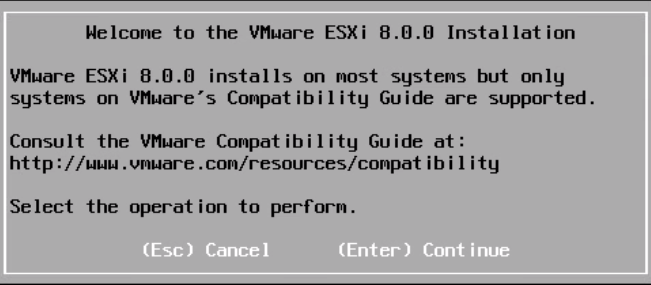
Press F11 to accept the EULA
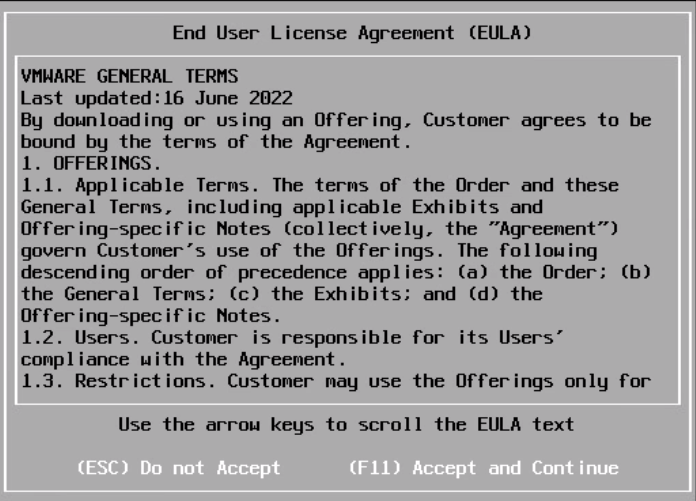
Select the HDD to install ESXi 8.0, Click Enter
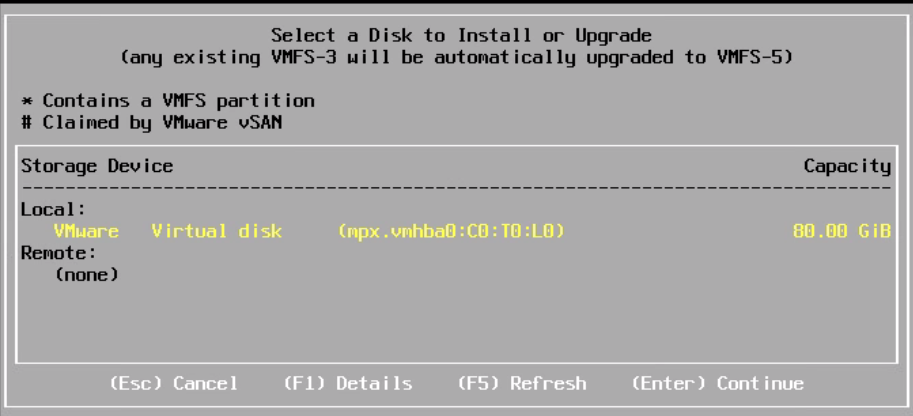
Select a keyboard layout and click Enter
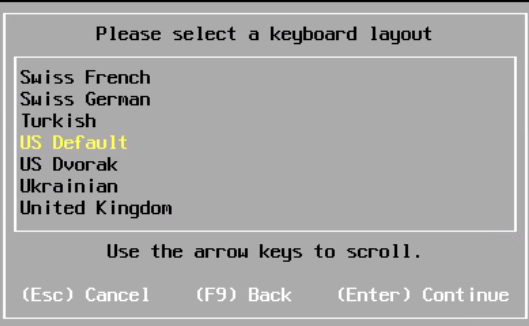
Enter the root password and Click Enter
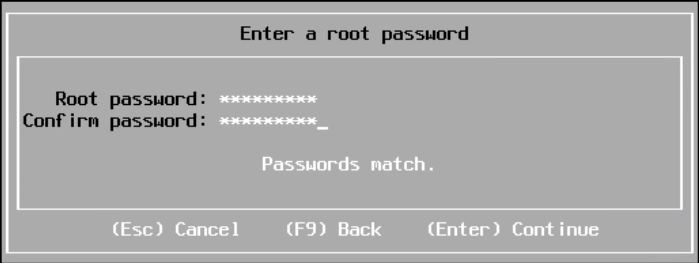
Click Enter to ignore the warning message. This warning appears since I am installing ESXi on a nested envirenment
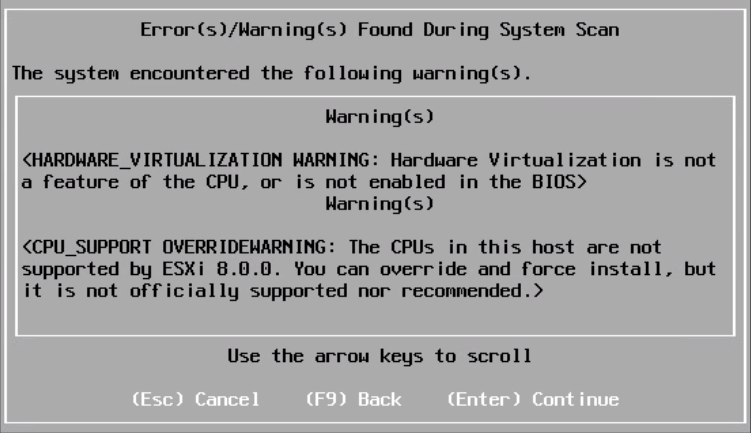
Click F11 to confirm the installation
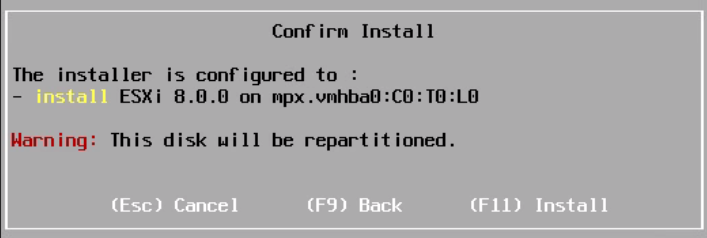
Installation will progress
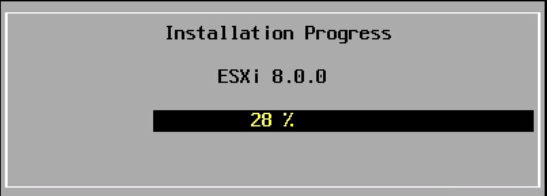
Installation completed successfully. Remove the media, Enter to reboot and load ESXi 8.0
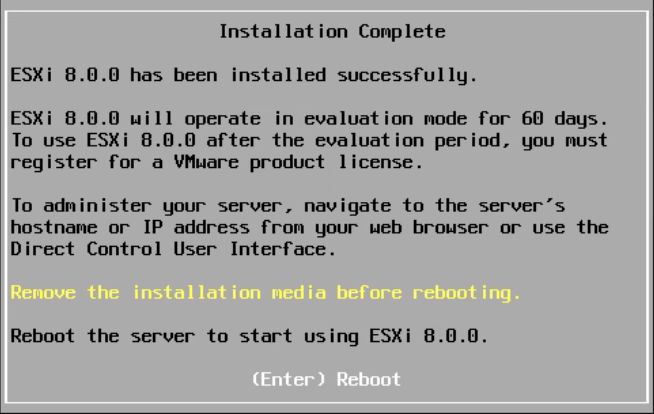
ESXi will load
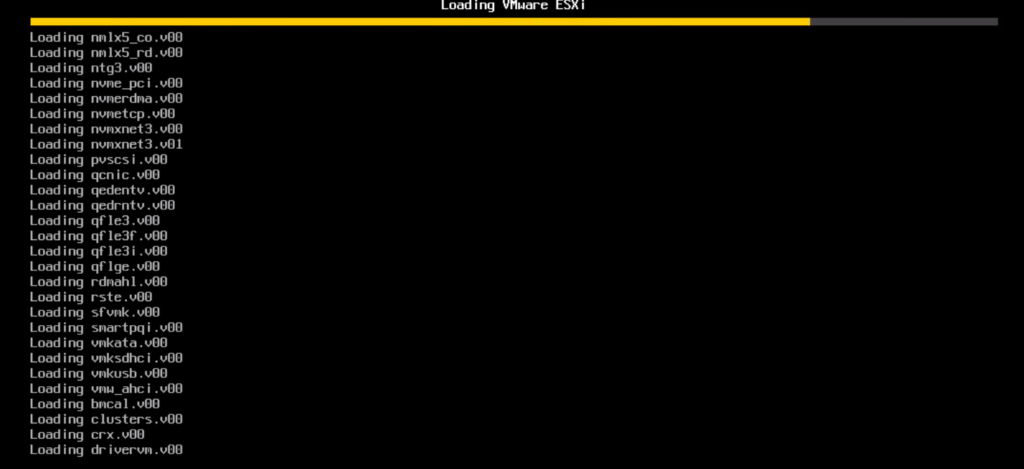
Now the ESXi has been installed successfully
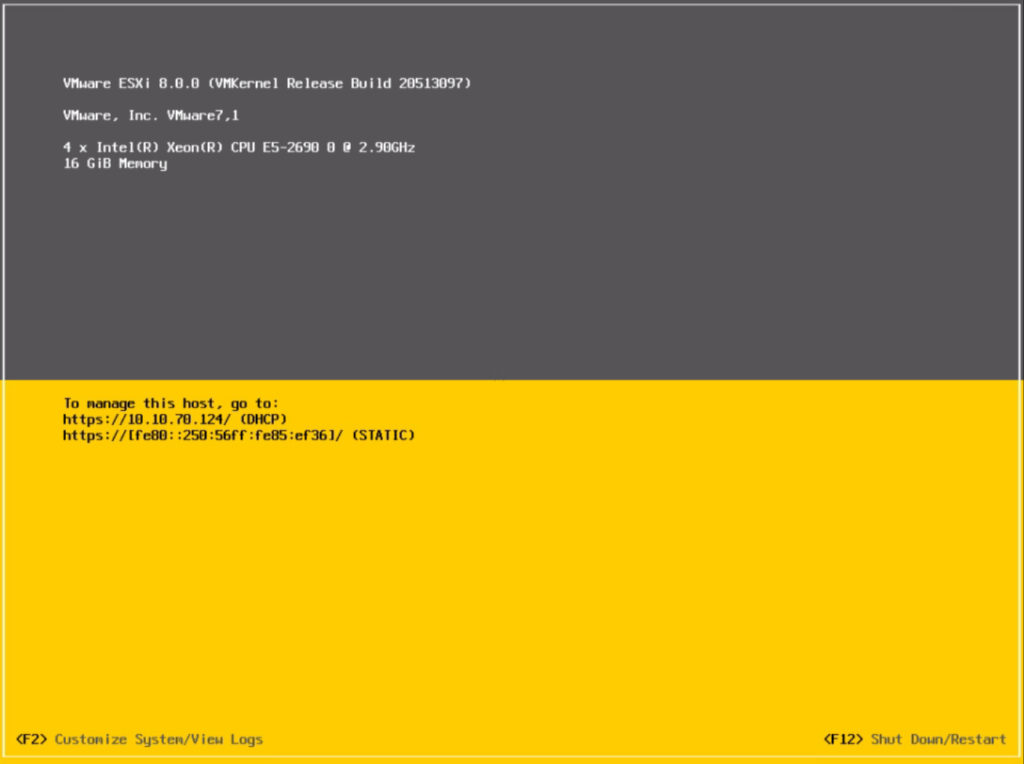
I hope this article was informative. In the following article let’s see how we can configure ESXi IP and access through the host client to manage the ESXi host. To view my other VMware articles click here.
