To monitor Horizon infrastructure with VMware Aria Operation Manager, you will need to install VMware Aria Operations Management Pack for VMware Horizon. You can download management pack free from the VMware Market Place. The latest version of management pack is 2.7 and is compatible with VMware Aria Operation Manager 8.14. You will need a VMware Market Place account to download the management pack. Click here to download the VMware Aria Operations Management Pack for VMware Horizon 2.7. To View my previous post How to install and configure VMware Aria Operations Manager? click here.
Install Horizon Management Pack.
01. Log into Aria Operations Manager. Expand Data Sources and Select Integrations. Then select Repository. Click Add.
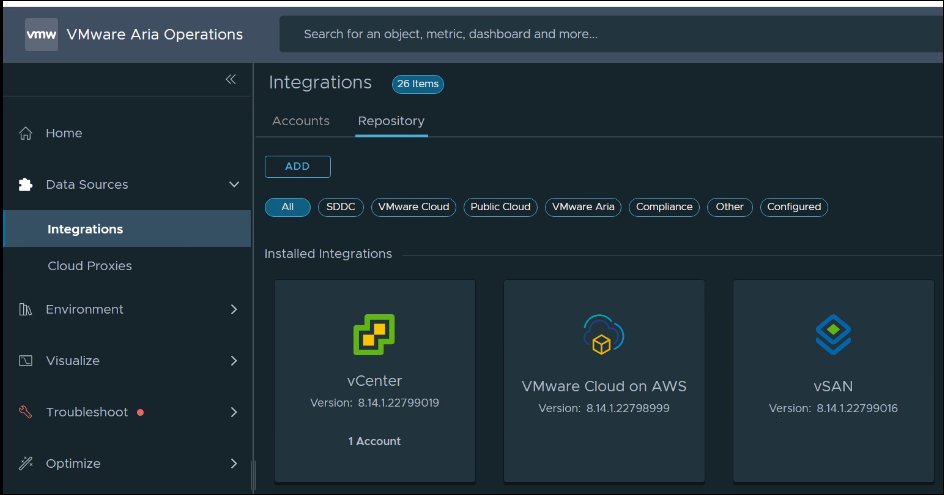
02. Select the Horizon Management Pack to install. Click Upload.
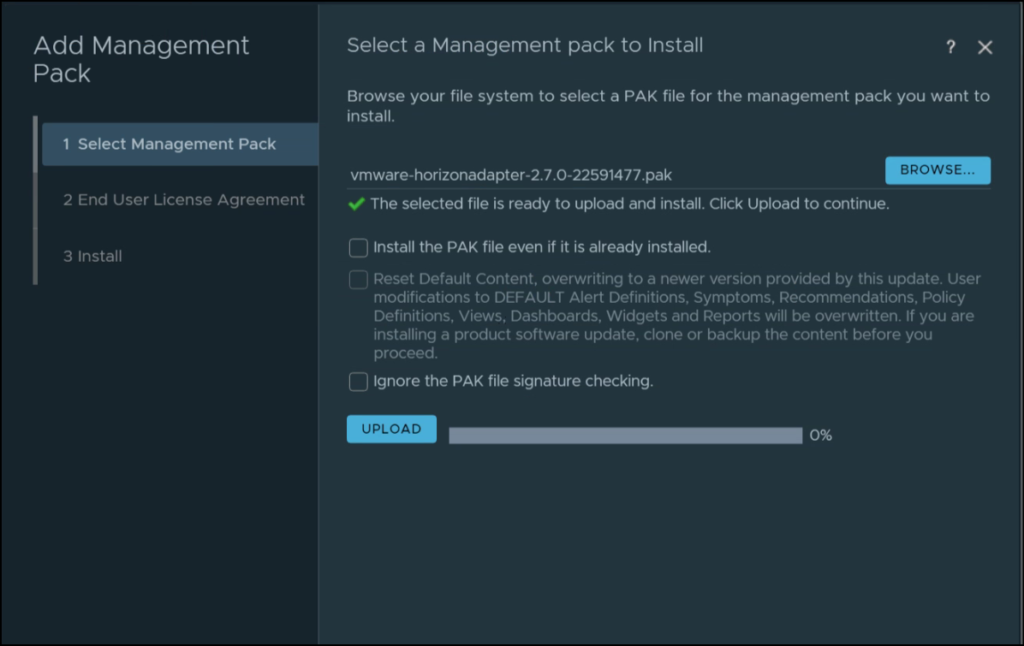
03. Once the upload is finished and the PAK file signature is verified, Click Next.
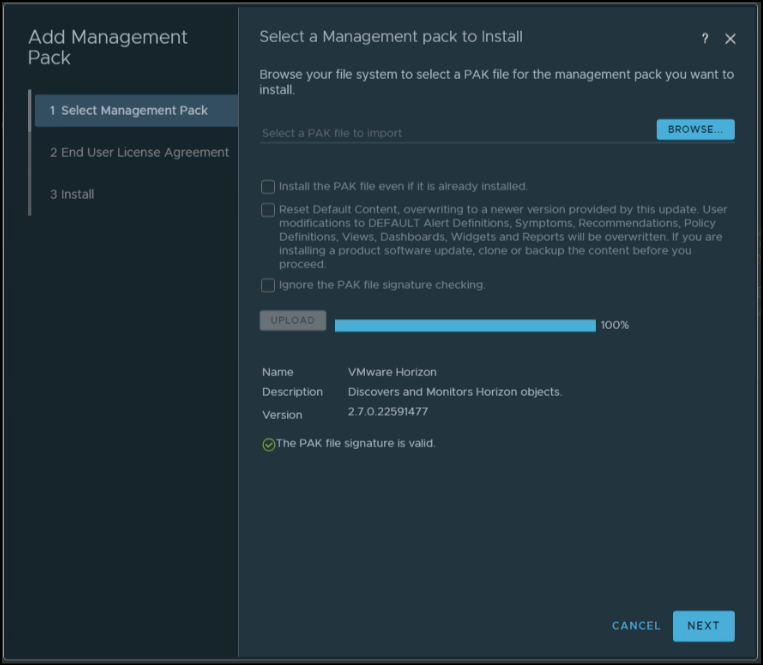
04. Accept the License Agreement and Click Next
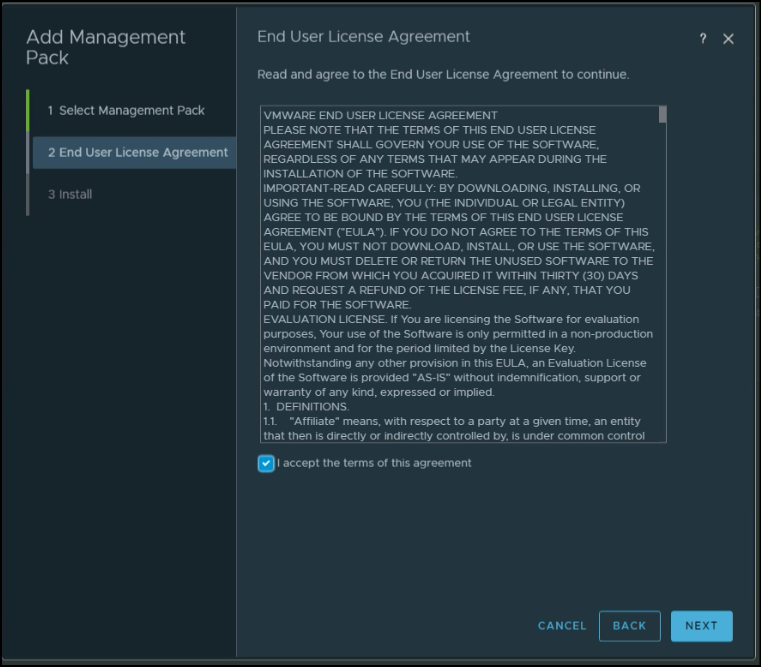
05. It will take some time to install the Management Pack. Click Finish.
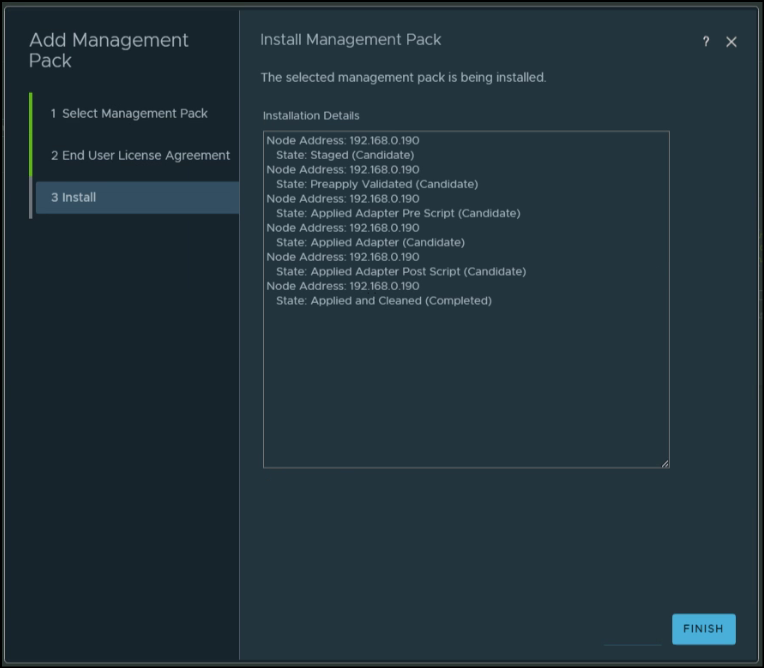
06. Double-click VMware Horizon.
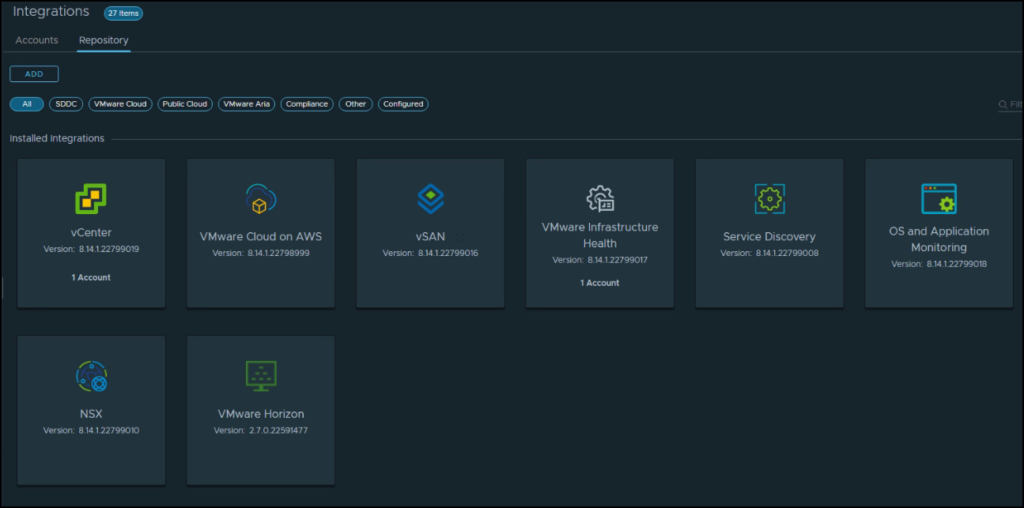
Add Service Account & Configure VMware Horizon Adapter.
07. Click add account
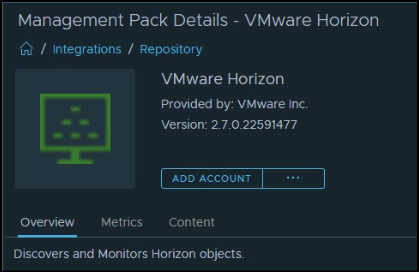
08. Add the Horizon Connection server and its credentials. Click the plus sign to add credentials.
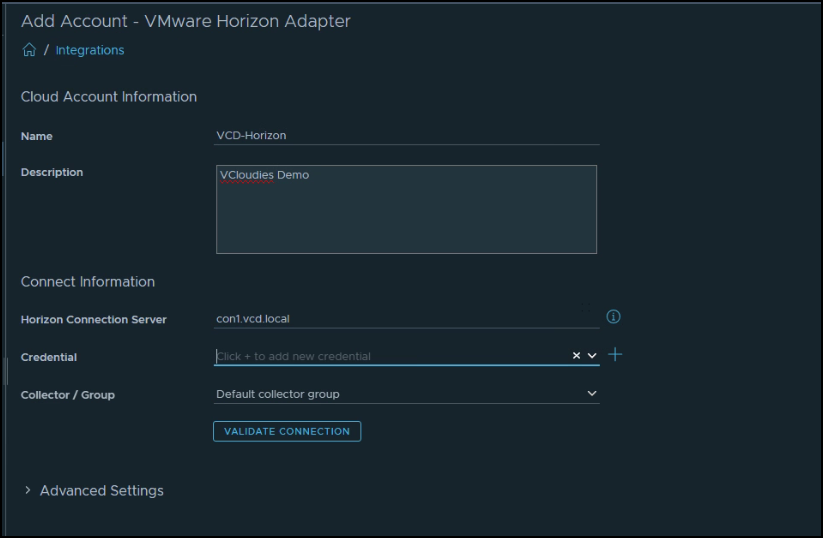
09. Define the Credentials and Click OK. I am using the admin account.
The service account must have an Administrator role in Horizon for the adapter to work.
Administrator roles supported by different VMware Horizon version:
* VMware Horizon versions 7.13 to 8.2 require the Administrators role.
* VMware Horizon version 8.3/2106+ can use the Administrator (Read only) role
If you have any other role, it will result in a validation error or Horizon API might fail due to restrictions on the Horizon REST APIs.
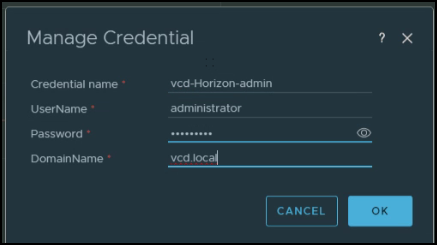
10. Click validate the connection.
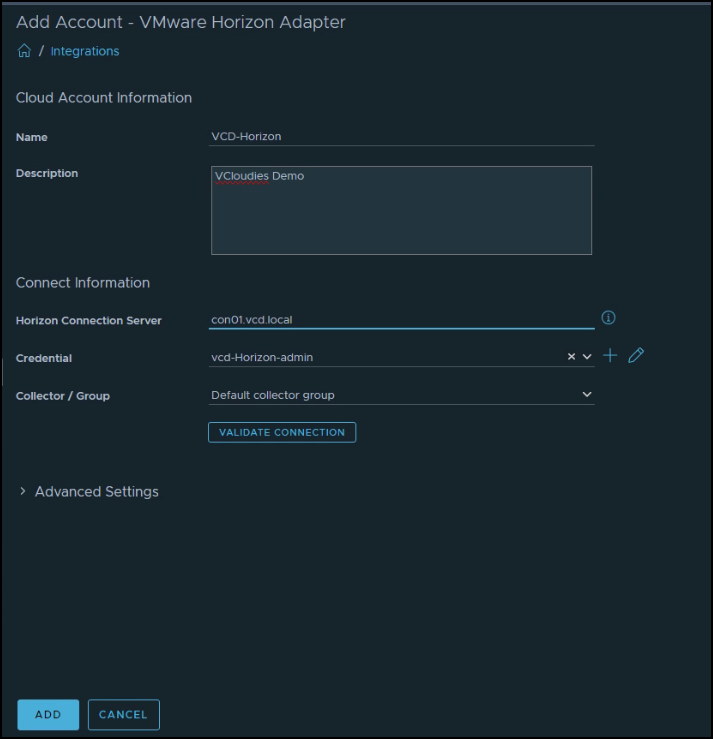
11. Review and Accept certificate.
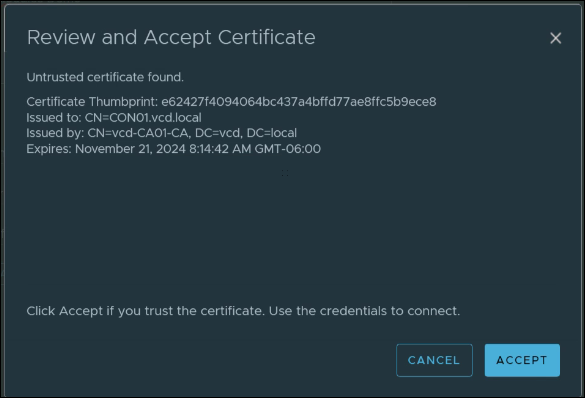
12. Ensure the Test connection was successful. Click Ok.
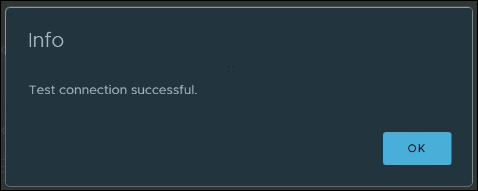
13. Click Add. (If you need to edit advance settings, you can expand and define. However, I am using default settings)
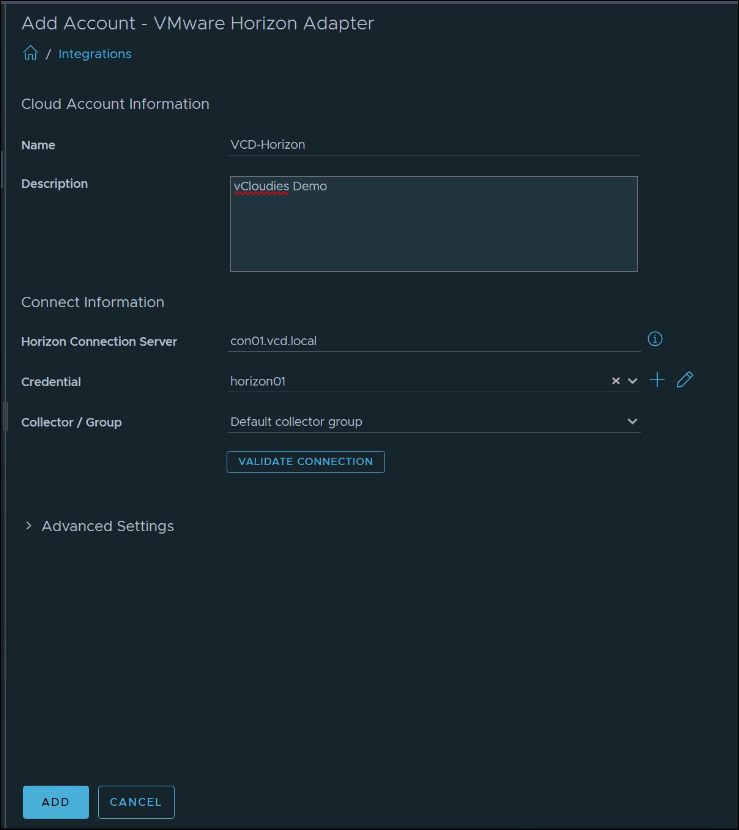
14. Make sure VMware Horizon Adapter status is OK. Some times it will take few minutes to change the status..
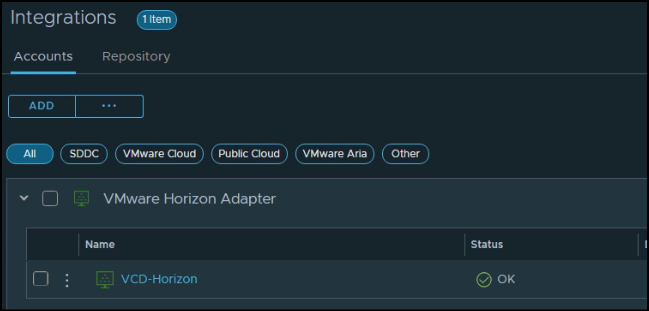
15. From Home Launchpad Select Horizon from the Infrastructure section.
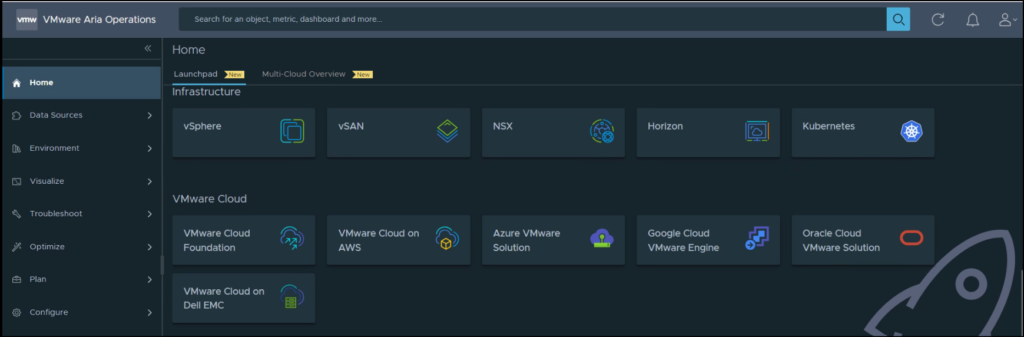
16. Select pre-configured dashboards to monitor Horizon infrastructure.
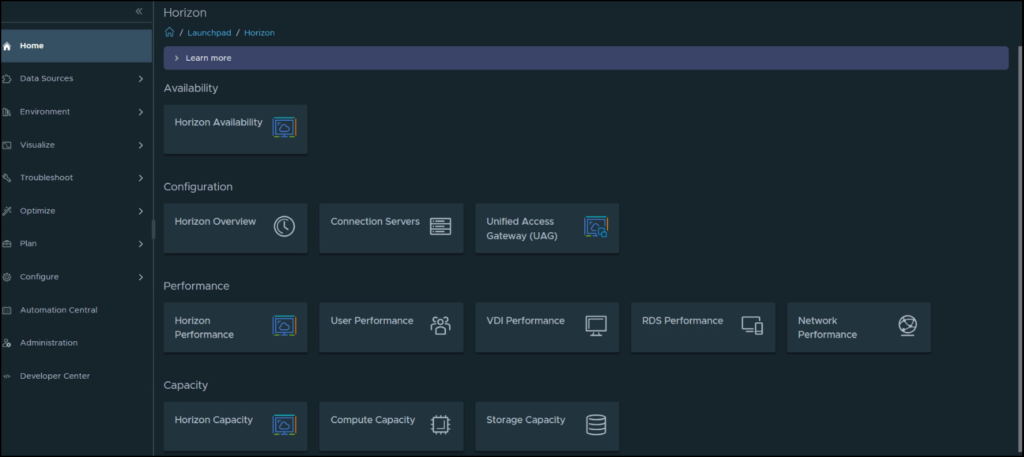
Sample Dashboard Views
#Example1: Horizon Performance

#Example2: Horizon VDI Performance.
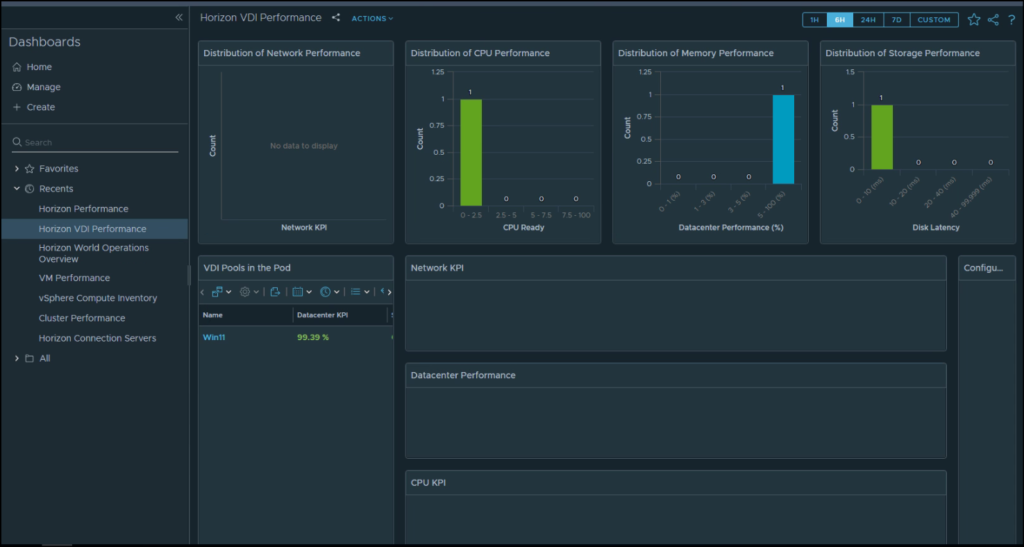
#Example3: User Performance
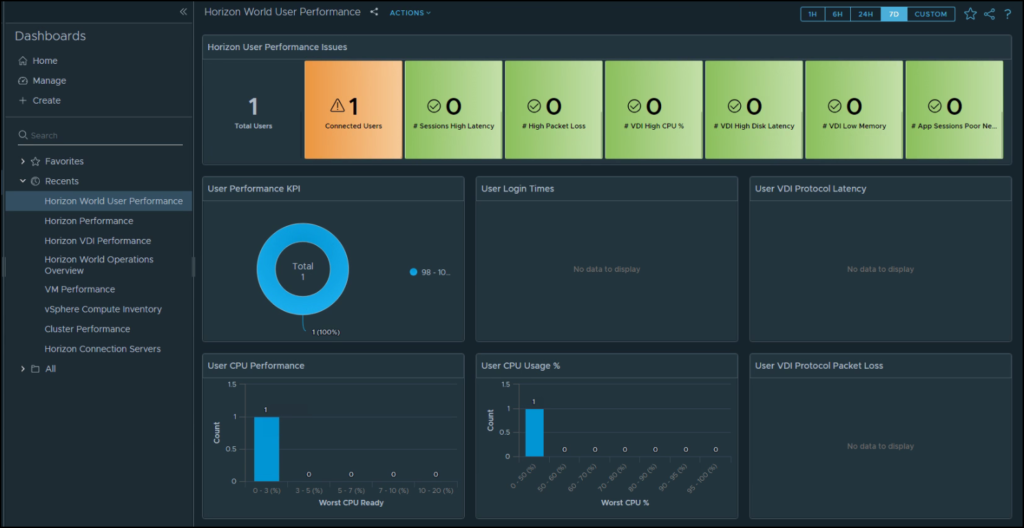
#Example4: Horizon Overview
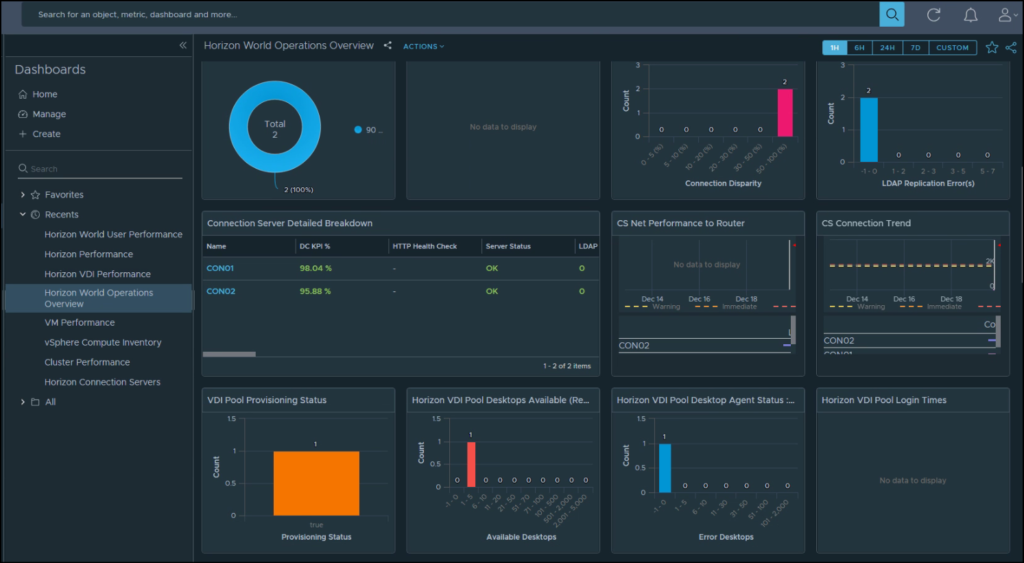
I hope this helps. To view my Horizon related previous posts click here.
