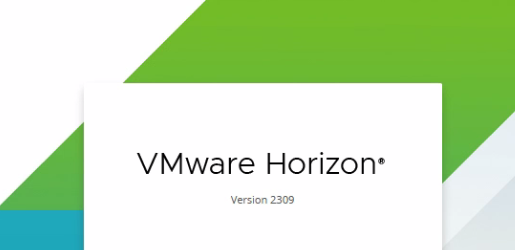
How to install VMware Horizon Connection Server 8.11 (2309)?
VMware Horizon Connection server needs to be installed on top of a Microsoft Windows Server, therefore, for this installation, I have prepared a Microsoft Server 2022 standard server. I will be configuring the connection server on that.
Install VMware Horizon Connection Server.
01. Download the installation setup
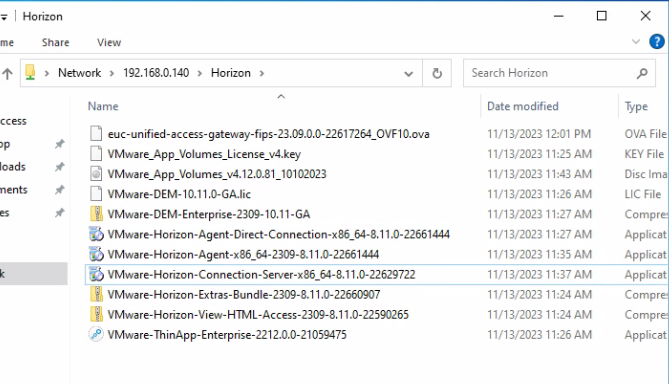
02. Double-click the installation file. Click Next.
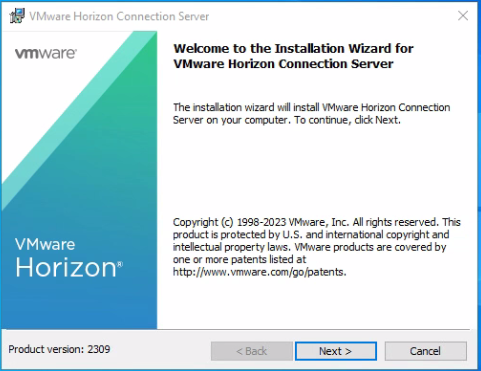
03. Accept the license agreement and click Next.

04. Click Next.
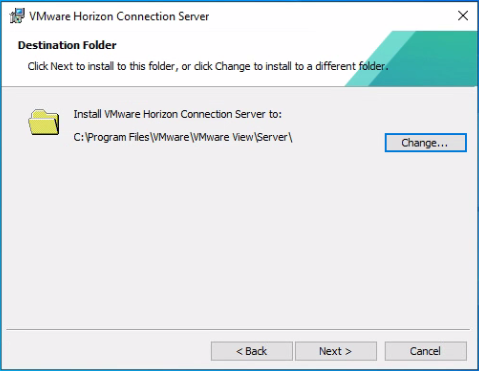
05. Select Horizon standard server and IPv4 and Click Next.
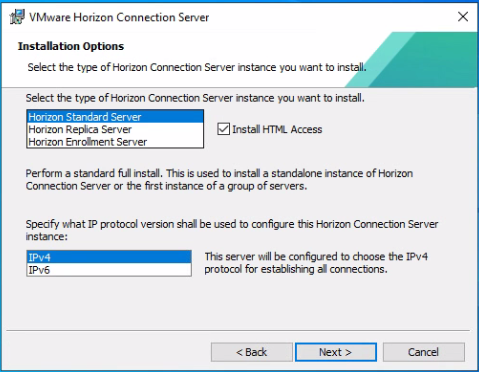
06. Set the data recovery password and Click Next.
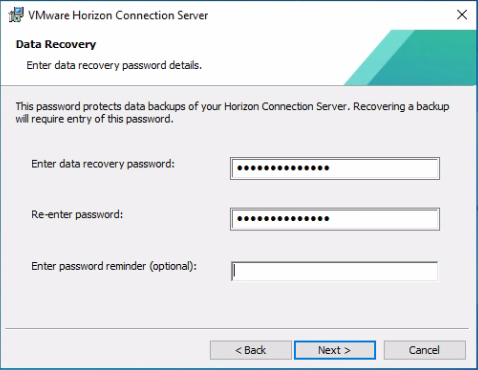
07. Tick Configure Windows Firewall automatically and Click Next.
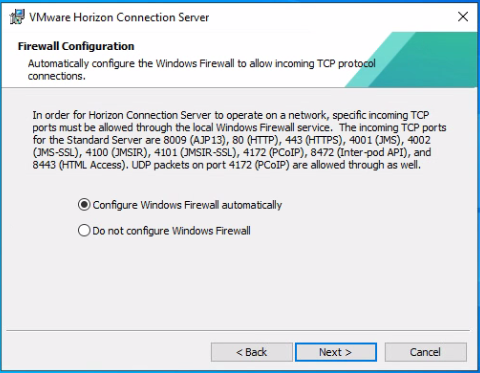
08. Set the Initial Horizon Administrators group and click Next.
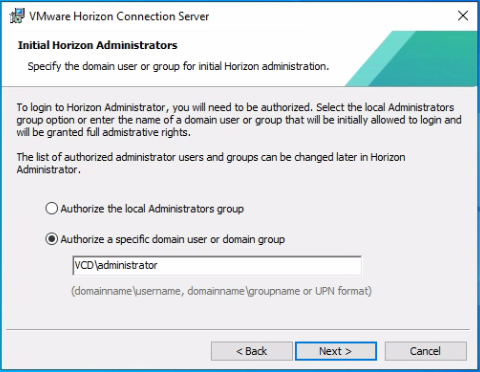
09. Click Next on the User Experience Improvement Program.
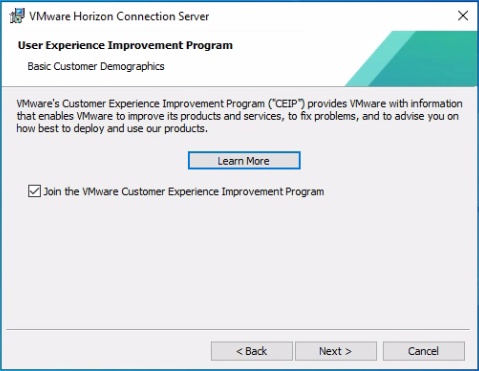
10. Click Next on Operational Data Collection.
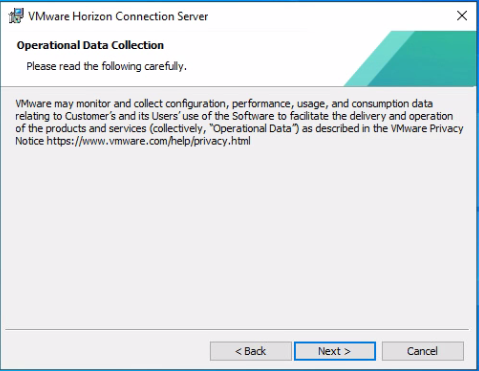
11. Click Install. Keep General for On-Premise Installation.
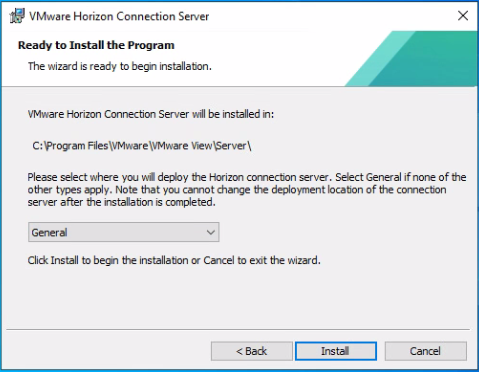
12. It will take some time for the installation. Just monitor the installation.
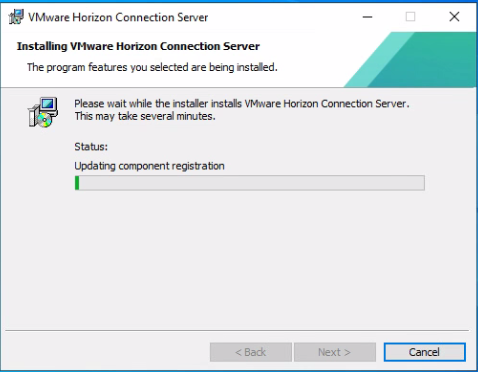
13. Click Finish.
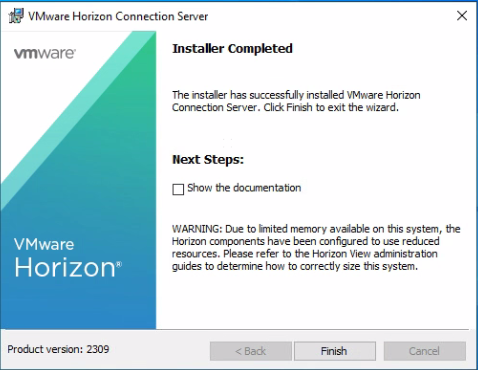
14. Open Horizon Administrator Console from the Desktop icon.
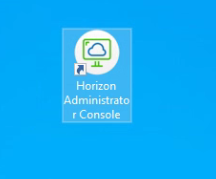
15. Log into Horizon Administrator Console using the user credential that was defined in step 08.
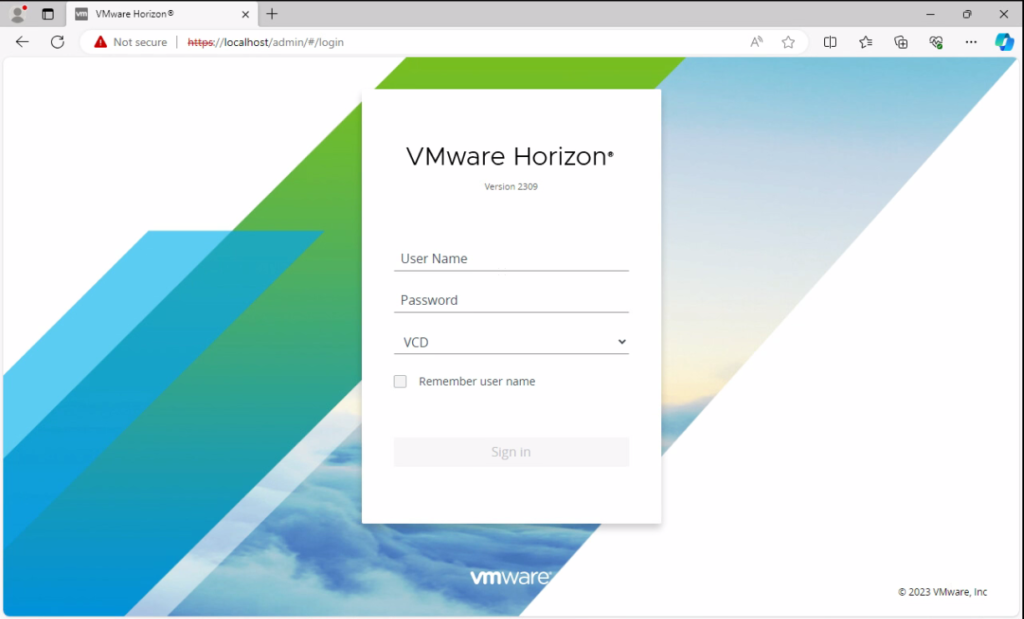
Configure Horizon License.
16. From the Product Licensing and Usage Page Click Edit License.
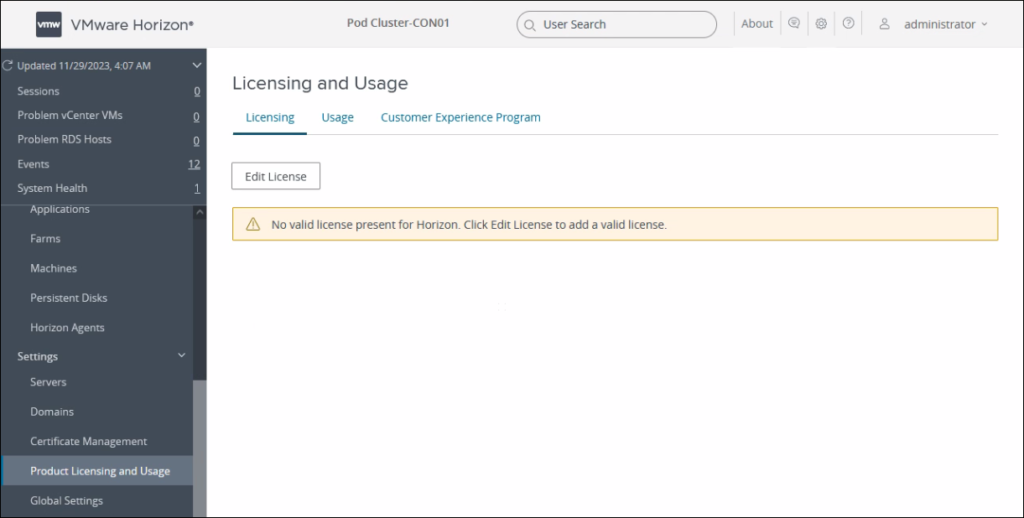
17. Enter the License Key and click ok.
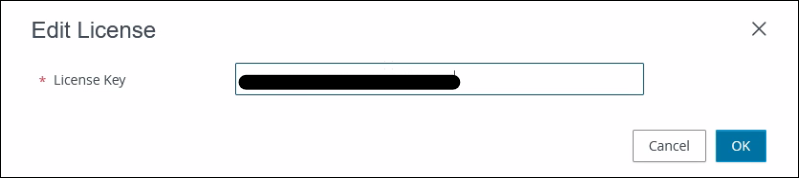
18. Now you will see the features covered by the license.
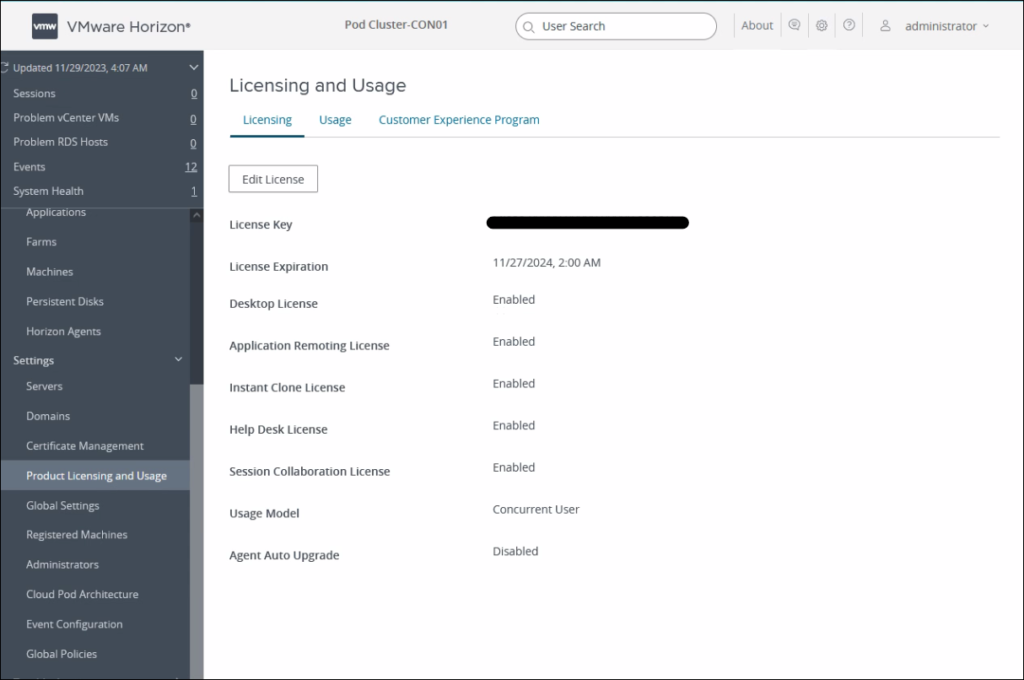
Add Domain
19. Click Domains. Click Add from the Domain Accounts tab.
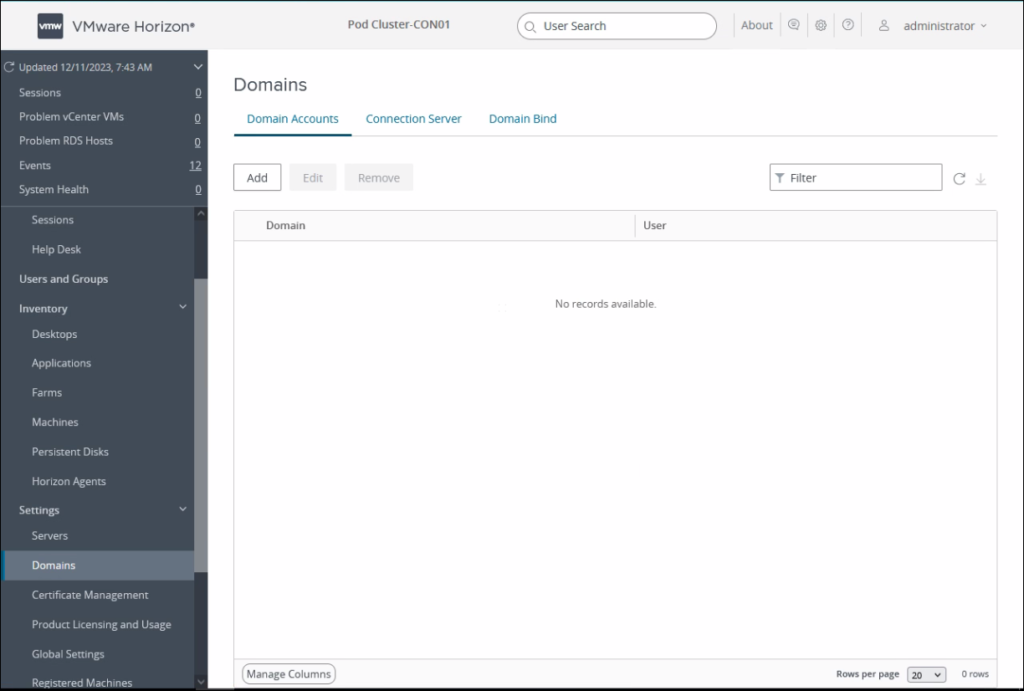
20. Define domain admin account details. Click OK.
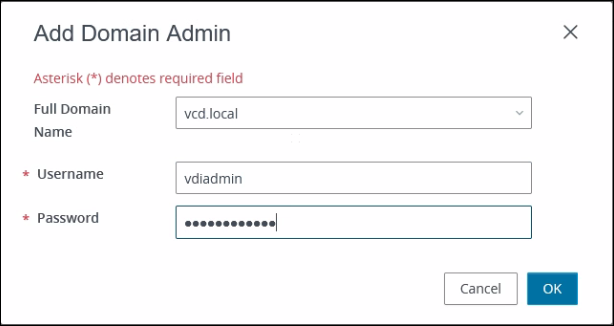
21. Verify the domain account.
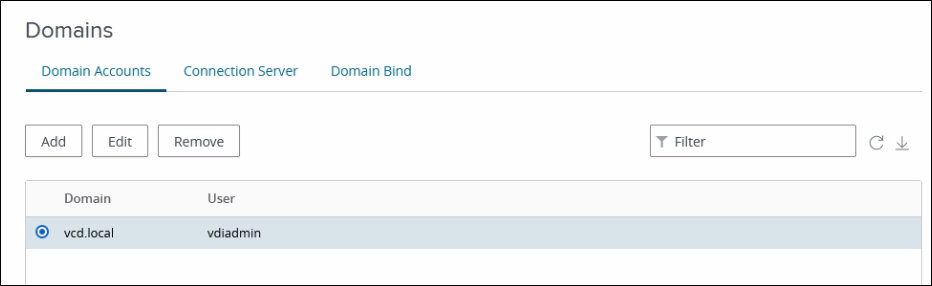
I hope this helps. I will be discussing VMware Horizon 8 2309 configuration steps in the next posts. To view my previous VMware posts click here.
