01. Open Server Manager and Click Add Roles and Features. Click Next.
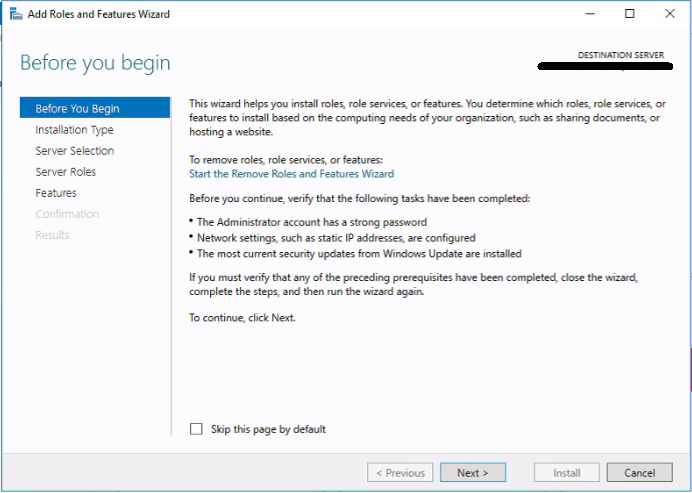
02. Tick Remote Desktop Service Installation. Click Next.
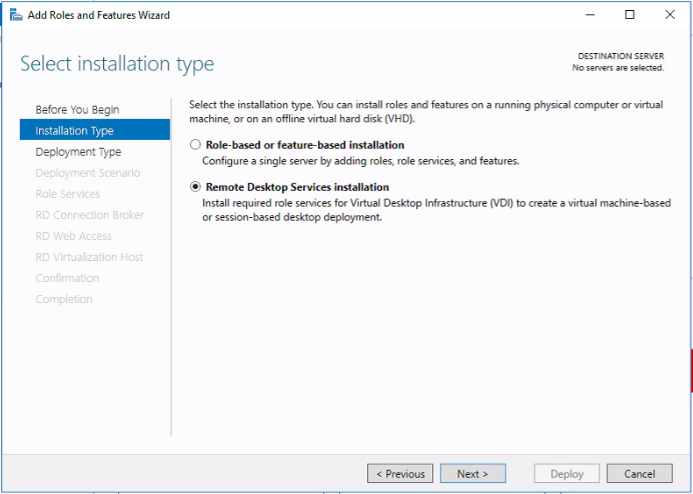
03. Select Deployment Type Quick Start. Click Next
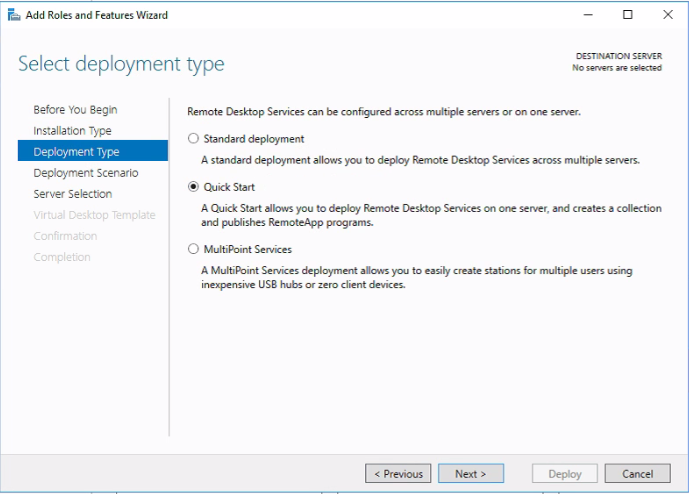
04. Select Session-based desktop deployment
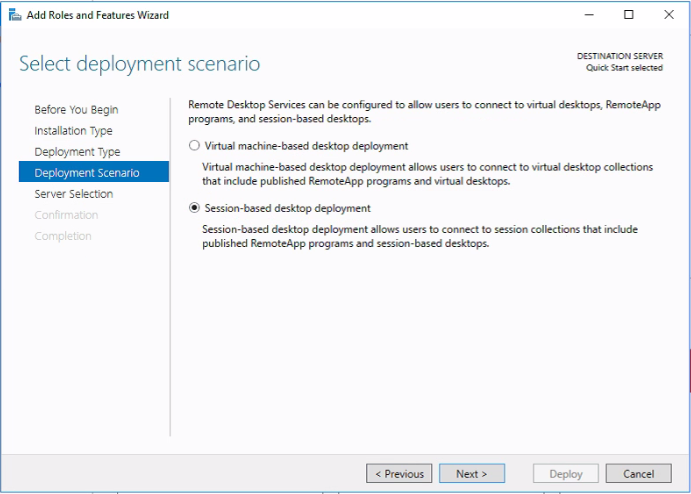
05. Select Server and Click Next.

06. Tick on Restart the destination server automatically if required and Click Deploy.
This will install following roles,
RD Connection Broker
RD Web Access
RD Session Host
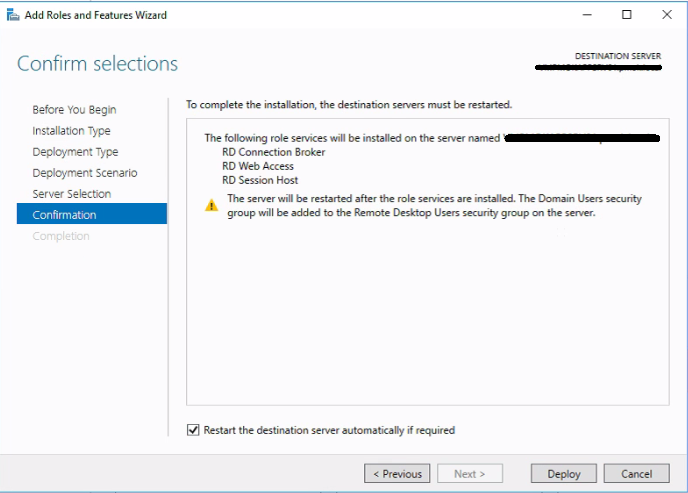
07. View Progress
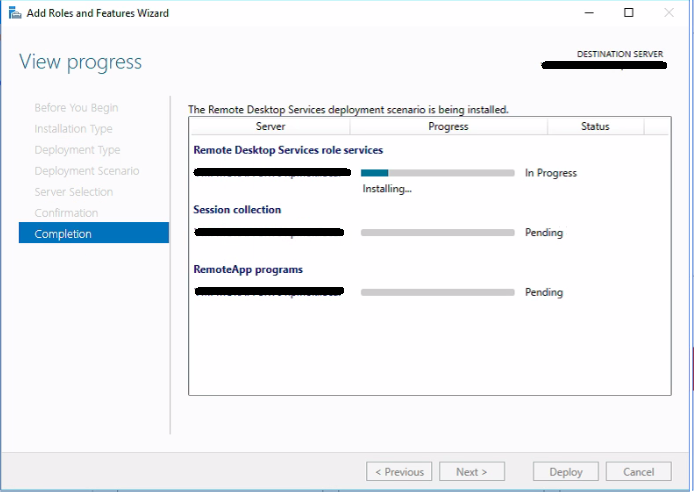
RDS server can be accessible using domain user accounts once the installation is completed. I hope this is useful.
