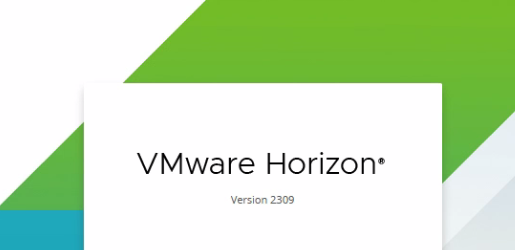
How to Connect vCenter with Horizon 8.11 (2309)?
Before connecting the vCenter Server with Horizon deployment, creating a vCenter user with proper privileges is important. To view more details on privileges required for the Horizon Administrator Role with instant clones refer to the VMware document here.
Create a vCenter Role.
01. Log into vCenter and Click on administration on the main menu.
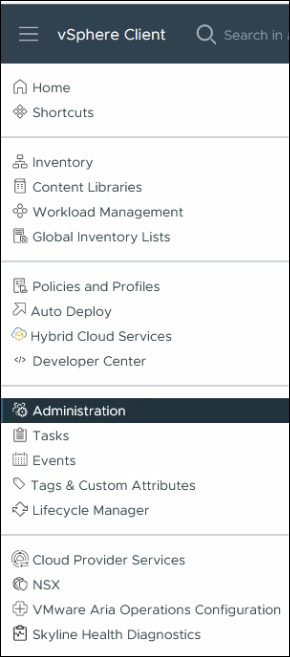
02. Click Roles and select New.
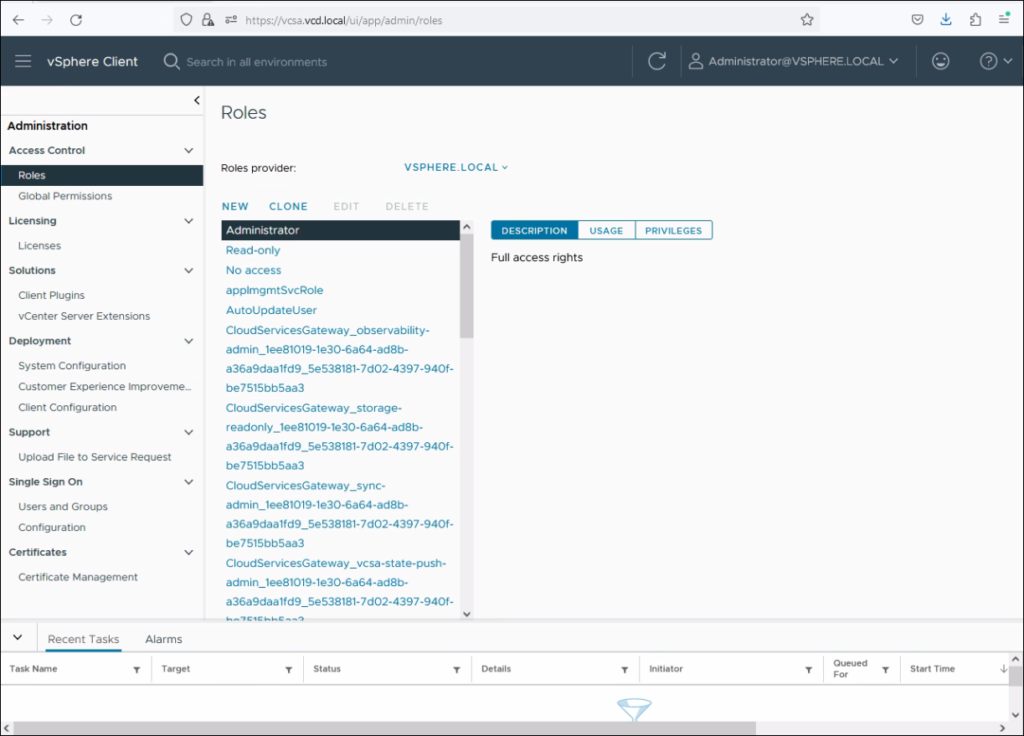
03. Define the role name.
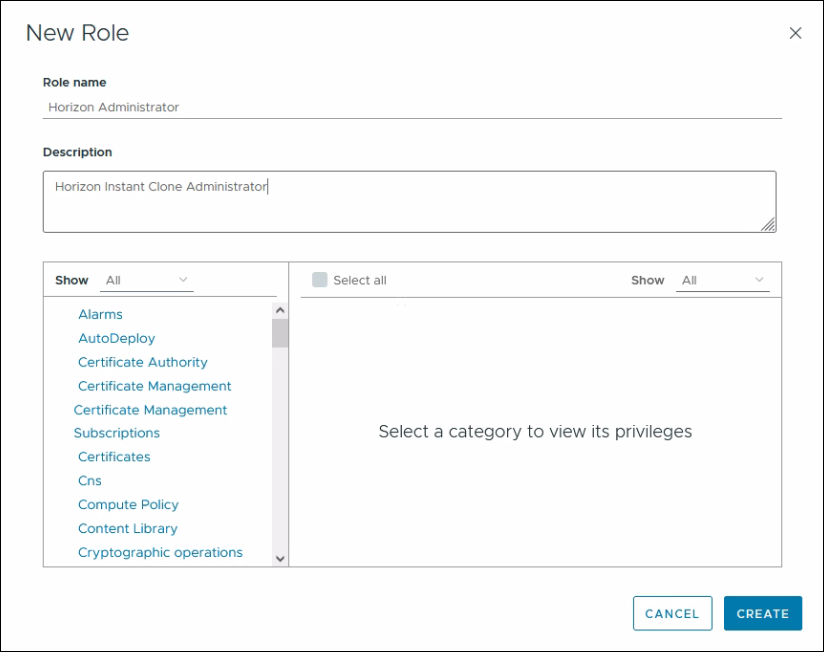
04. Now, select the Required privileges.
Alarms

Cryptographic operations (These privileges are required if you use instant clones VMs with a Trusted Platform Module (vTPM) device).
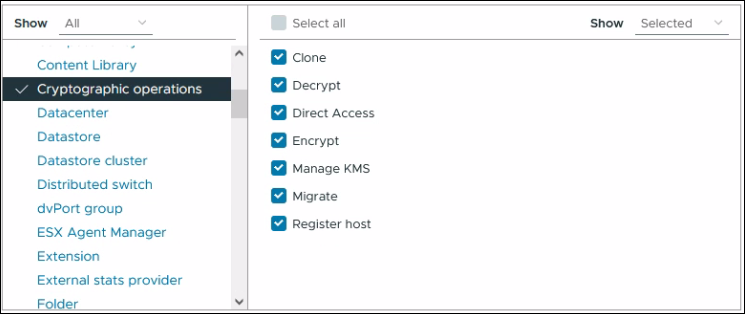
Datastore

Folder

Global
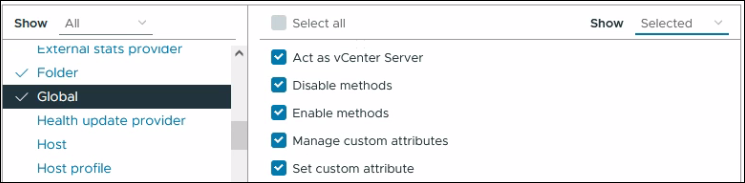
Host
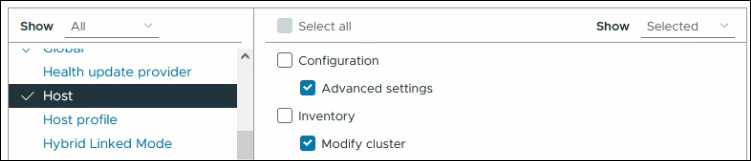
Network

Profile Driven Storage ( If You are using vSAN datastores or Virtual Volumes, this is required)
Resource

Virtual machine
Change Configuration (all)
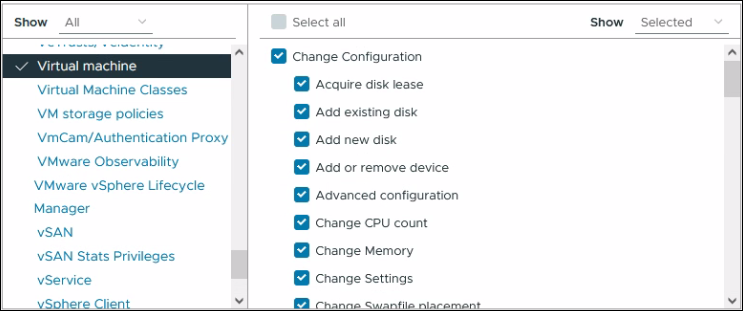
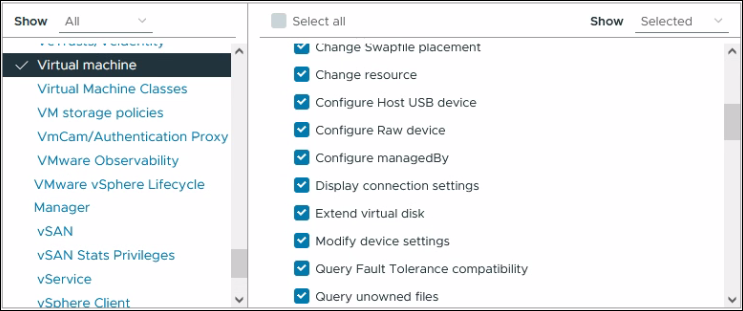
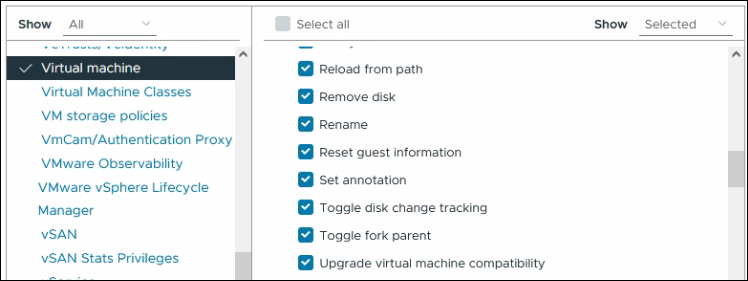
Edit Inventory (all)
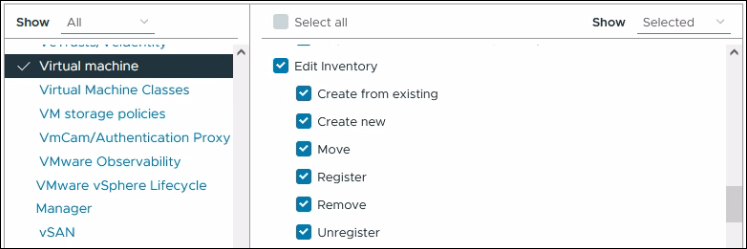
Interaction
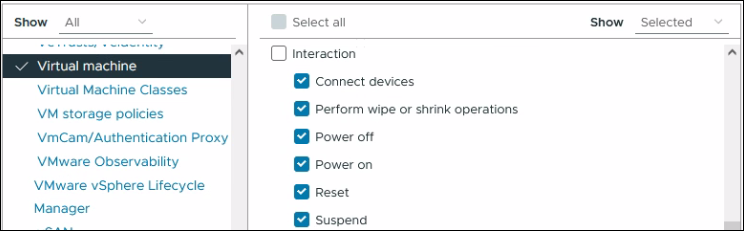
Provisioning
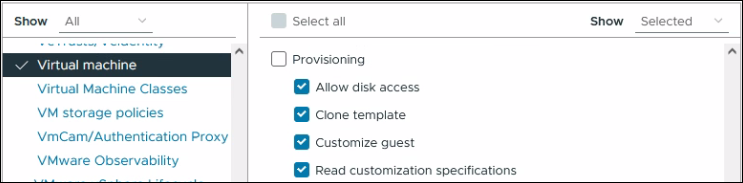
Snapshot management
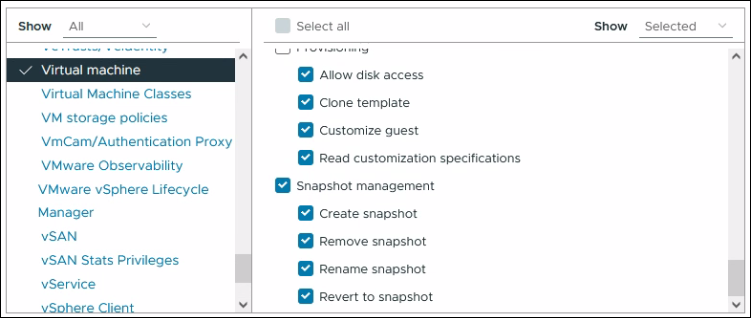
Finally, click CREATE.
Create a vCenter User and Grant Permissions.
Now that the role is ready, create a vCenter User and assign the Horizon Administrator role created above.
05. Select Users and Groups. Select the Domain as vsphere.local. Click ADD
Please note that you can use an AD domain account if the vCenter is integrated with AD.
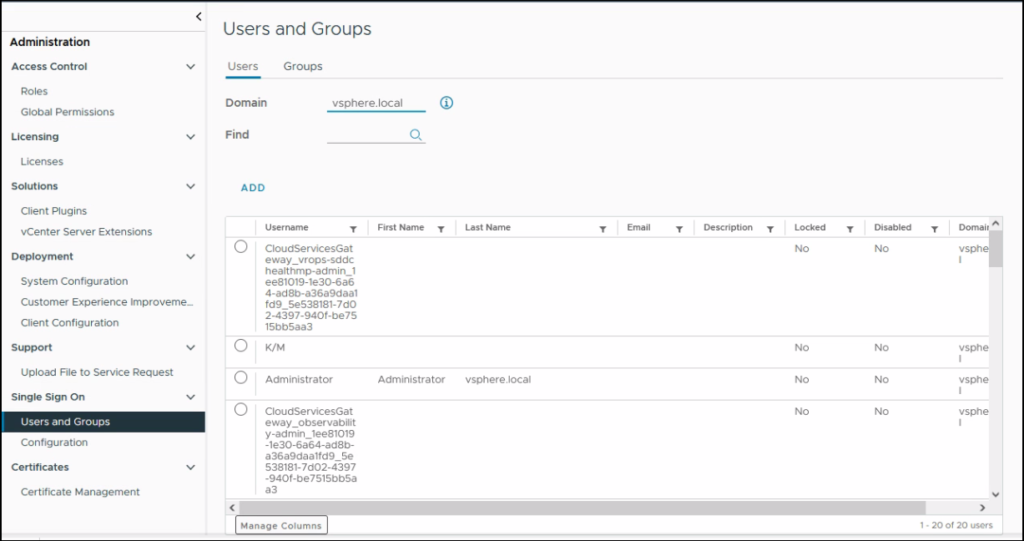
06. Define Username and Password. Also, any other details. Then click ADD
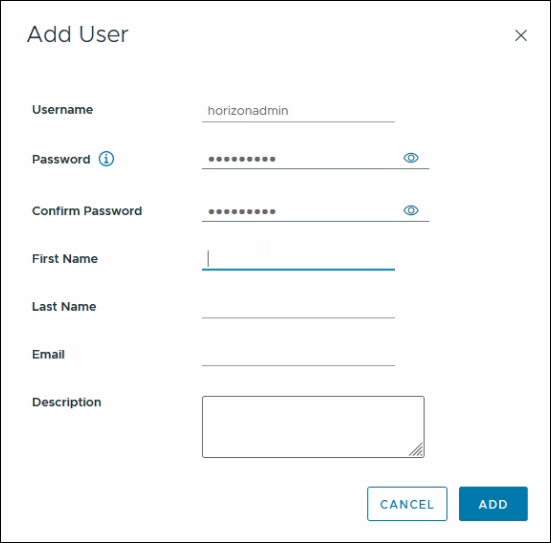
07. Select vCenter from the Inventory. Select Permission and Click ADD.
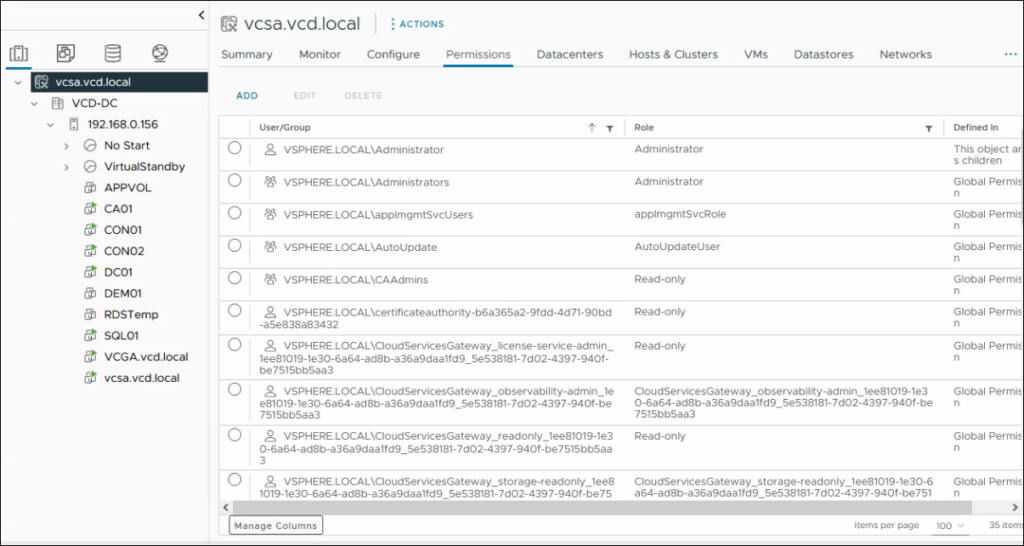
08. Select the User and Role created above. Select Propagate to children. Then, Click OK.
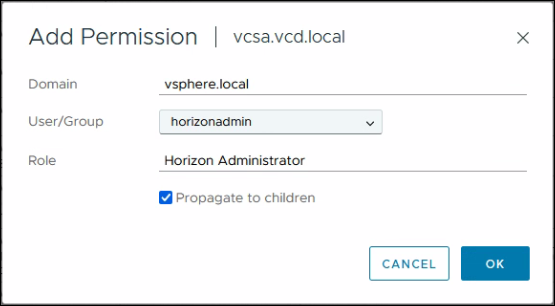
Connect vCenter Server to Horizon Admin Console.
09. Select Servers in the Settings Menu. Click Add.
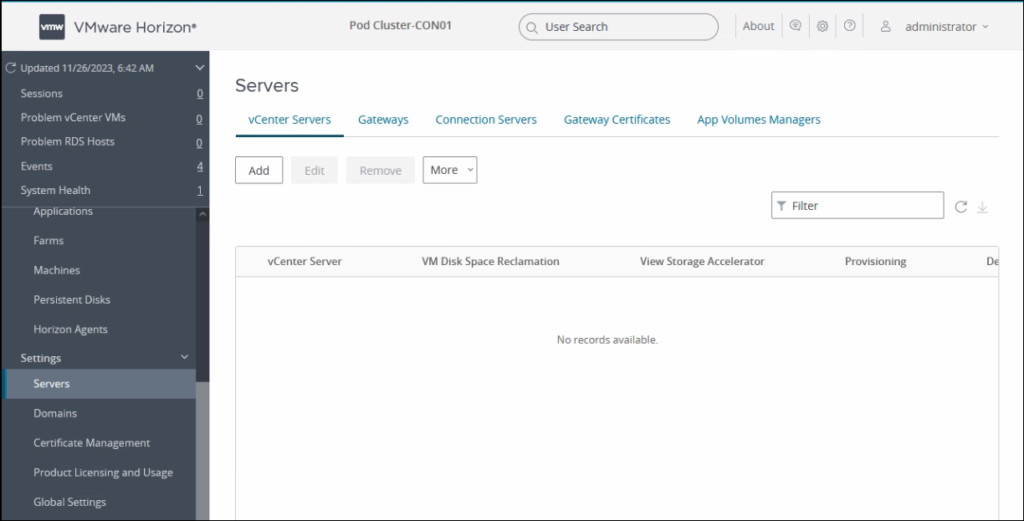
10. Define vCenter Information and Click Next.
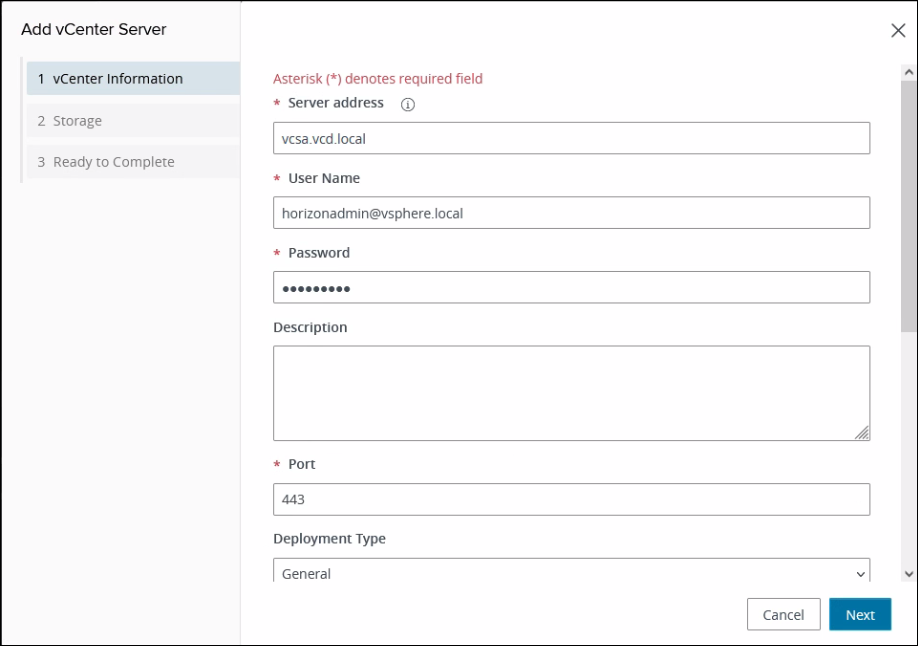
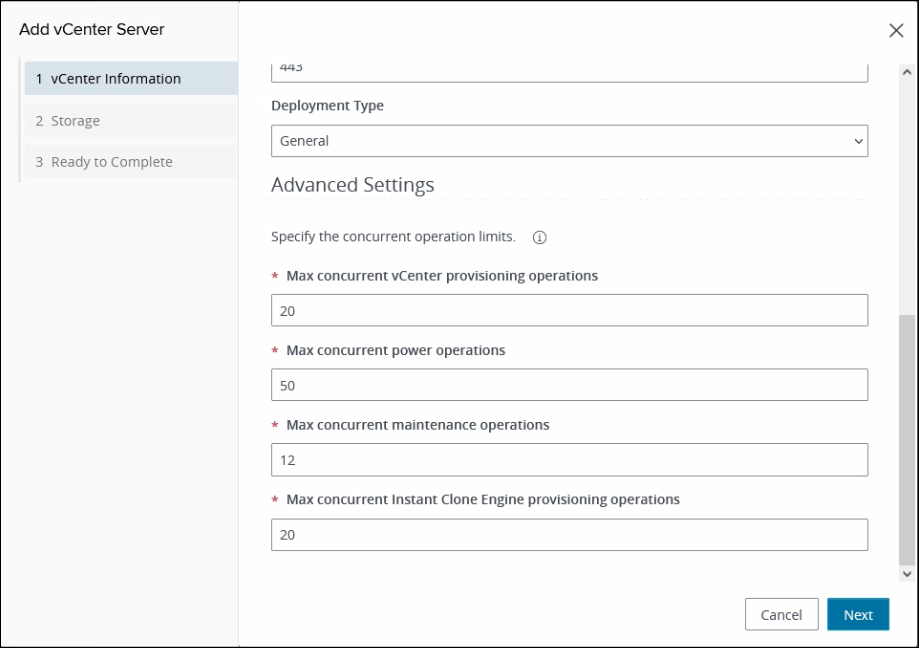
11. Select View Certificate.
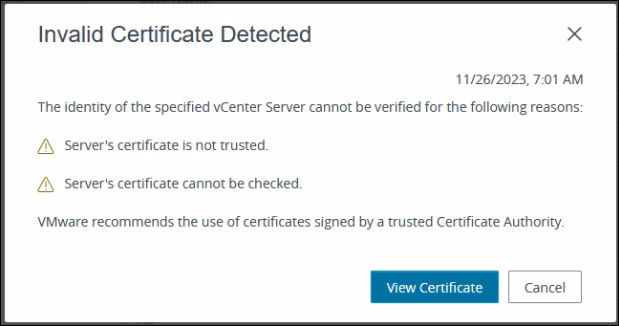
12. Click Accept.
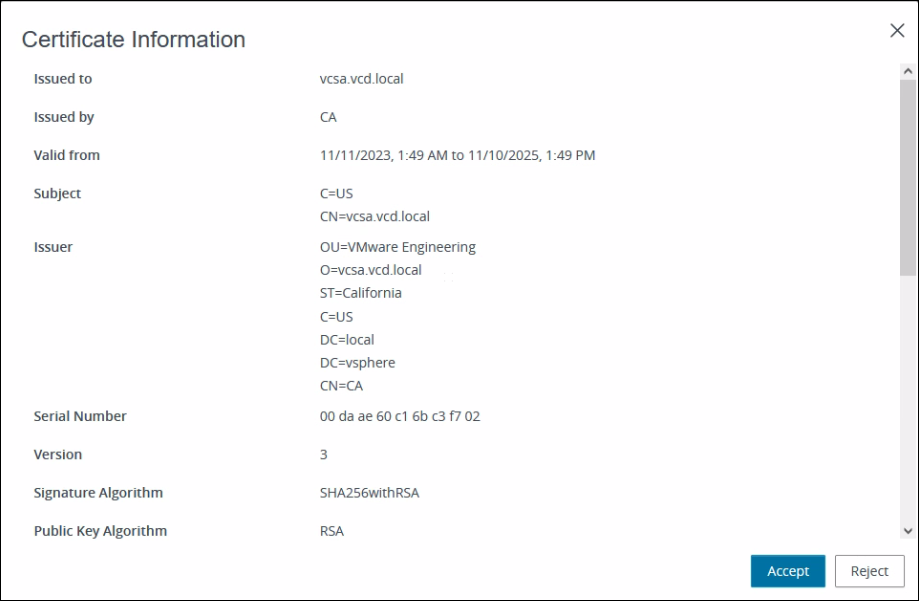
13. Click Next.
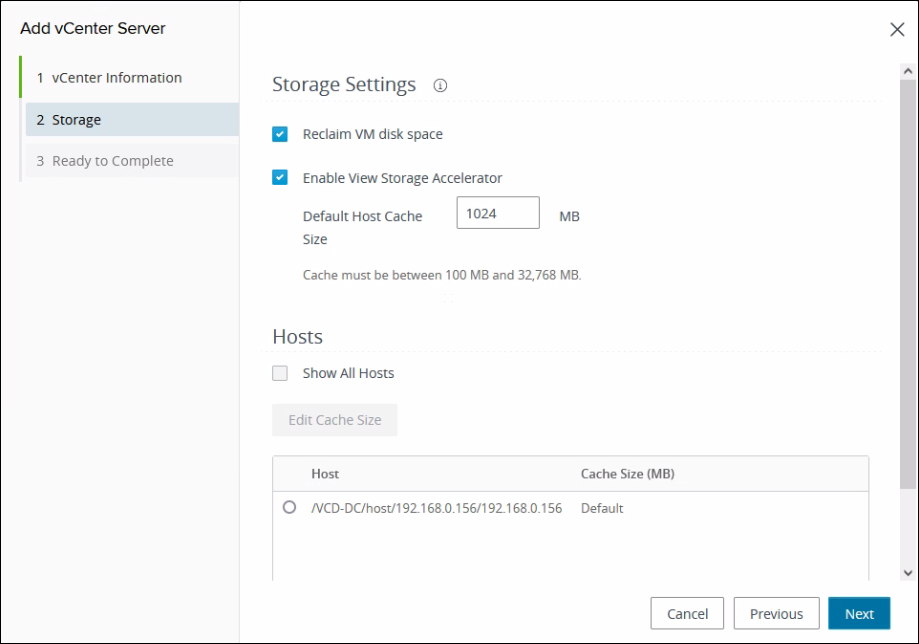
14. Review the settings. Click submit.
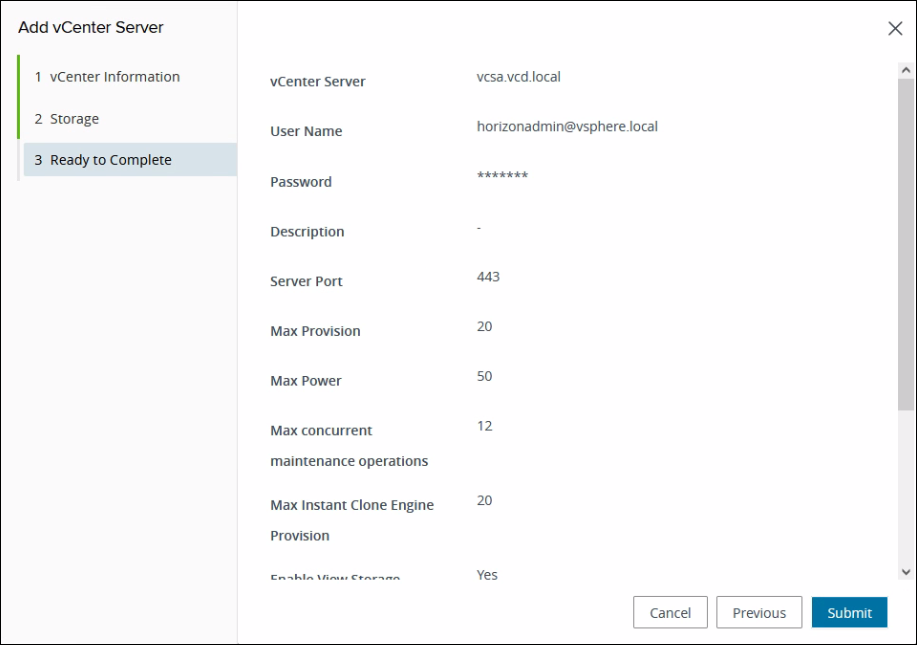
Now that vCenter Server is successfully connected to the Horizon Admin Console. You can start by configuring Desktop Pools.
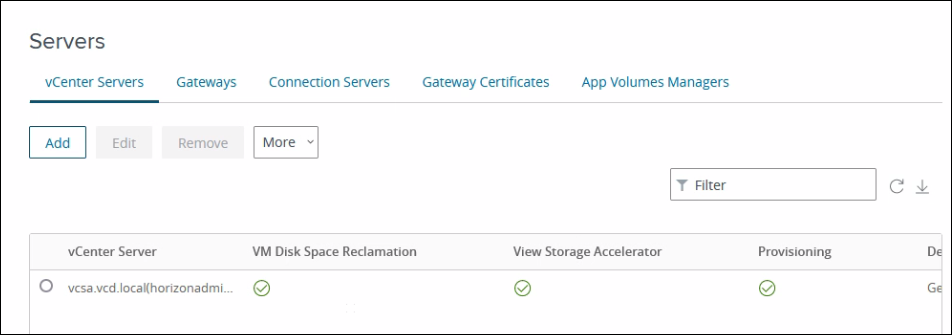
I hope this helps. To view my Horizon-related previous posts click here.
