Broadcom has decided to discontinue the use of perpetual licenses. If you are looking for guidance on how to install or activate a subscription license for Horizon, you have come to the right place. In this article, I will provide you with all the necessary steps to activate your Horizon subscription license.
To proceed with the activation process, you will need to have a VMware Cloud Services account. Assuming that you have already registered and activated Horizon Cloud, I will guide you through the installation steps.
Deploy and Pair Horizon Edge Gateway to Horizon Cloud
01. Access the VMware Cloud Console https://console.cloud.vmware.com/. Click LAUNCH SERVICE under Workspace ONE Cloud tile under My services.
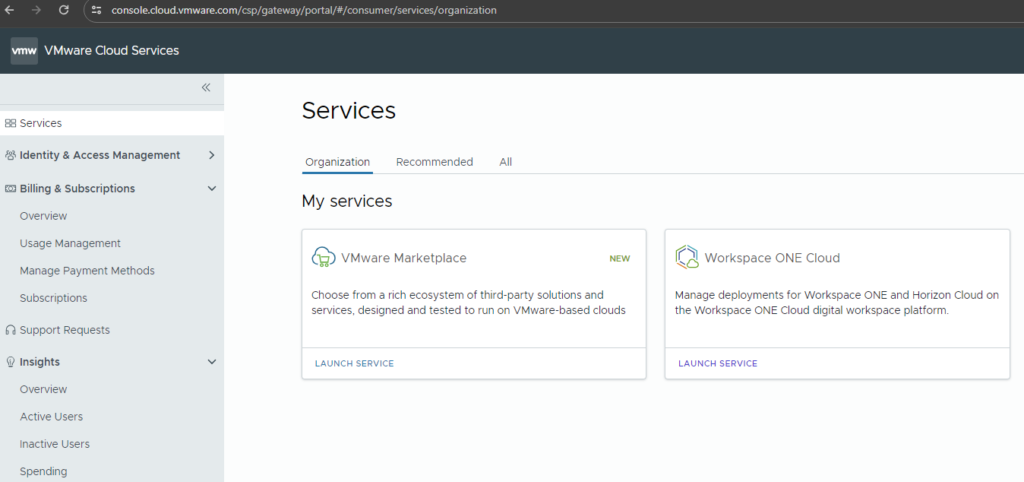
02. Click Launch under Horizon Cloud. This will direct you to the Horizon Universal Console.
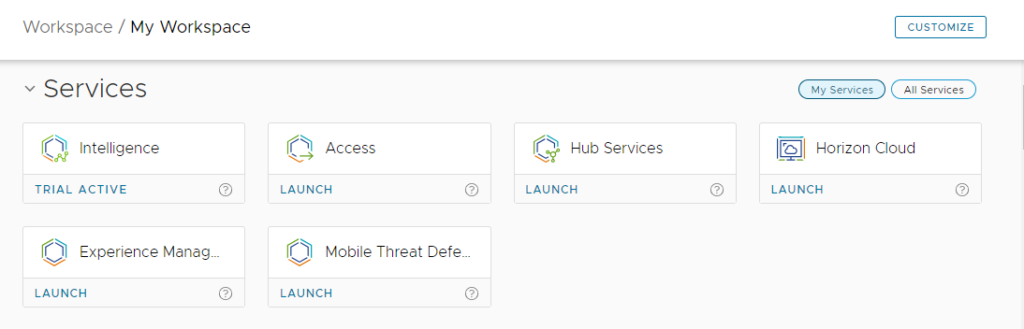
03. You can click Subscriptions from the Left menu to make sure your Horizon subscription license is correctly registered within your account.
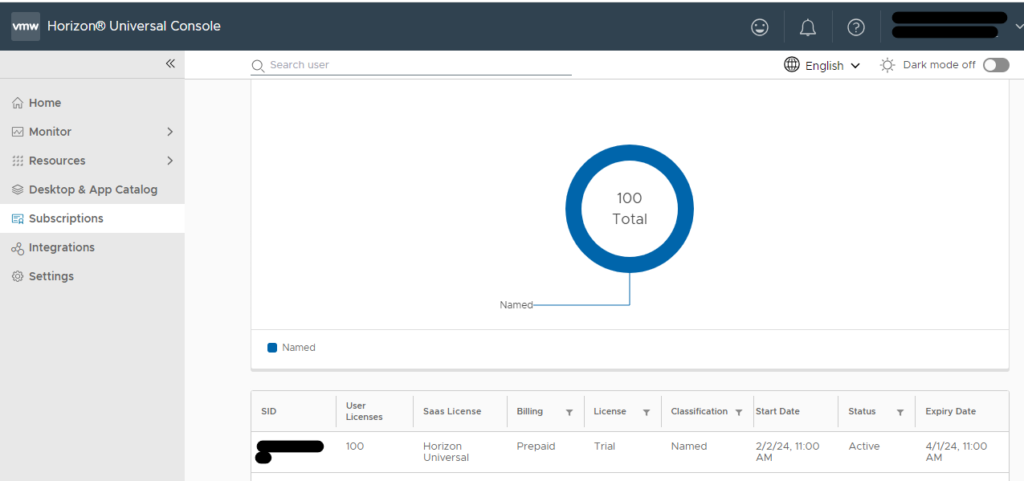
04. On the Home page, under Getting Started, Select Horizon 8.
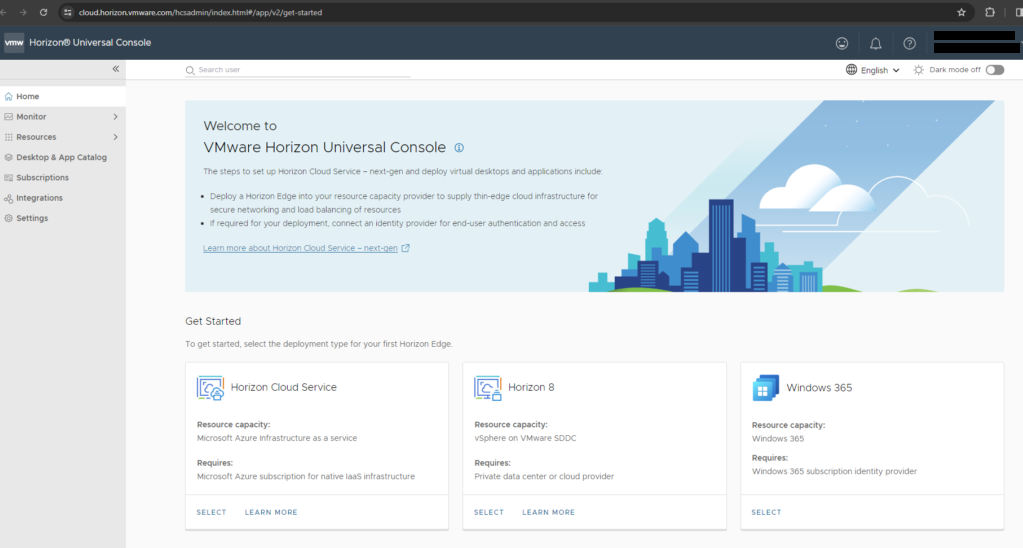
05. Click Start Deployment from the Horizon Edge tile.
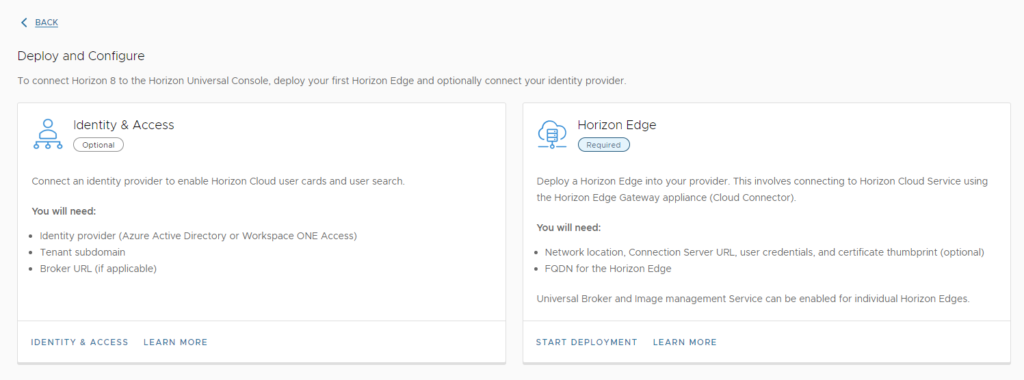
06. Tick-on I confirm that all requirements are met and then Click Next.
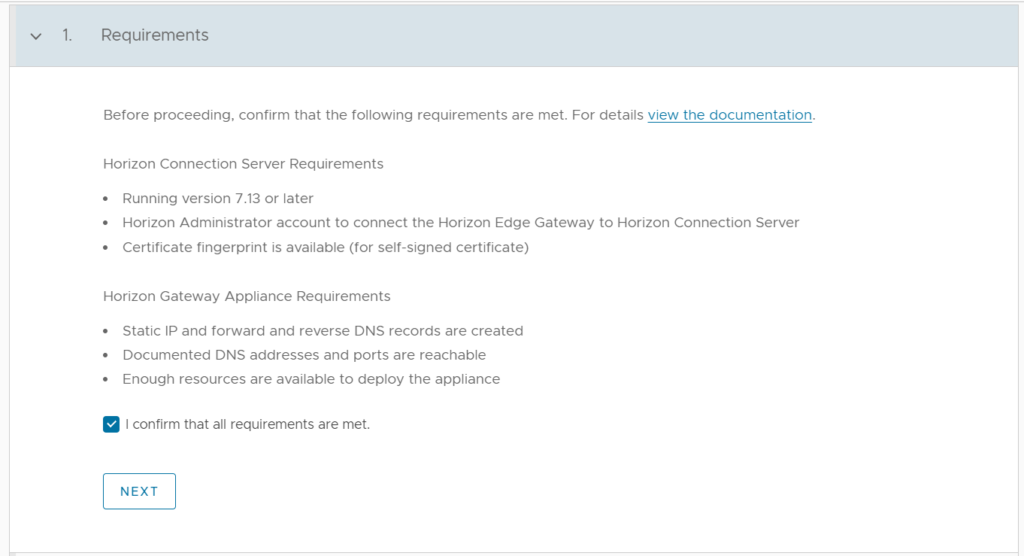
07. Define a Name for Horizon Edge. Click Next.
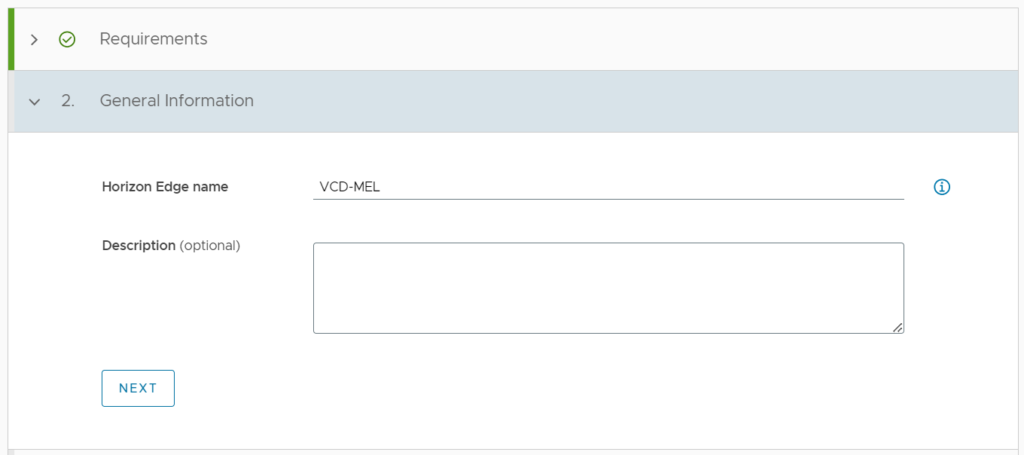
08. Select Capacity type Private data center and Select your location. Click Next.
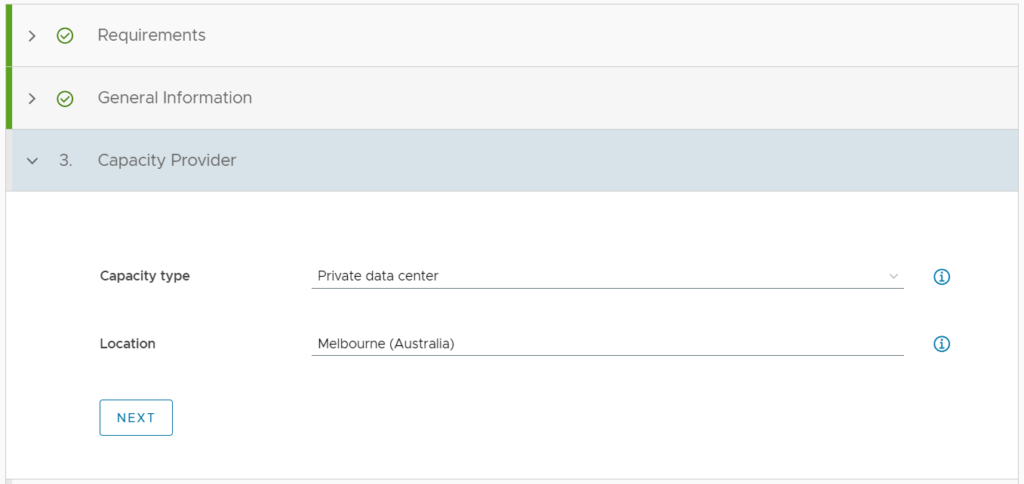
09. Provide Horizon Edge Gateway FQDN. Remember to Set forward and reverse DNS records so you don’t encounter any errors. Then Click Next.
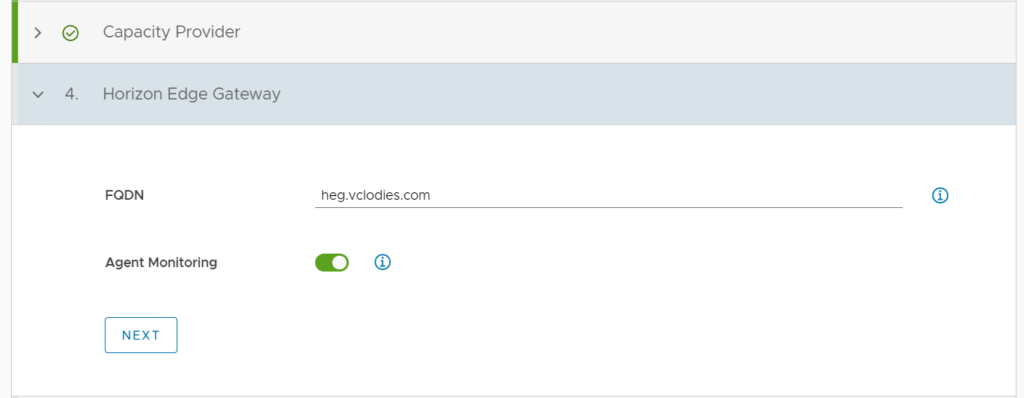
10. Now you can download the Edge Gateway Appliance OVA. Then Click Next.
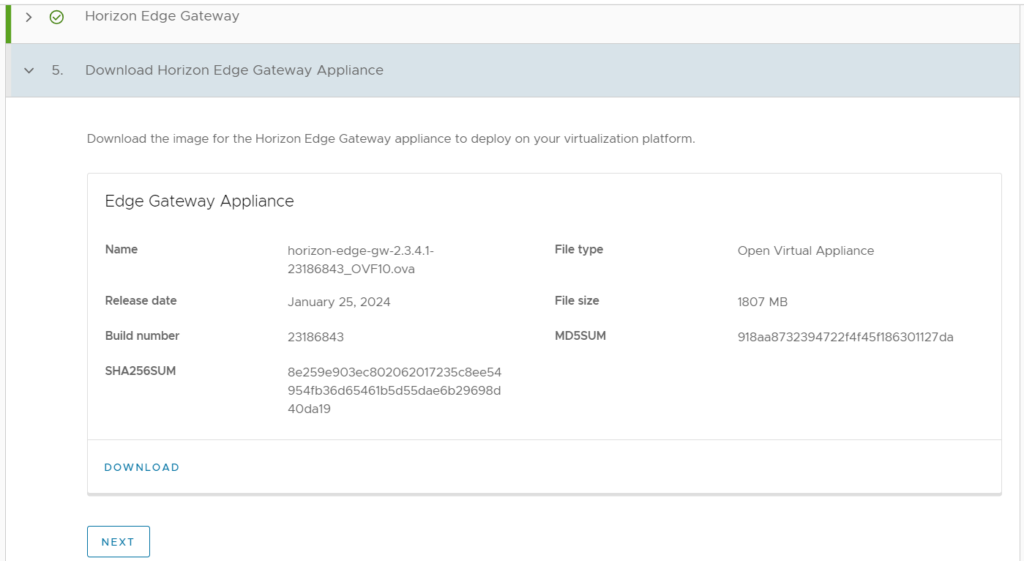
11. Copy the Pairing Code So you can use that during OVA deployment. Refer to the OVA deployment section for more details on How to deploy Horizon Edge Gateway Alliance on your On-Premise VMware infrastructure. Then, click Next.
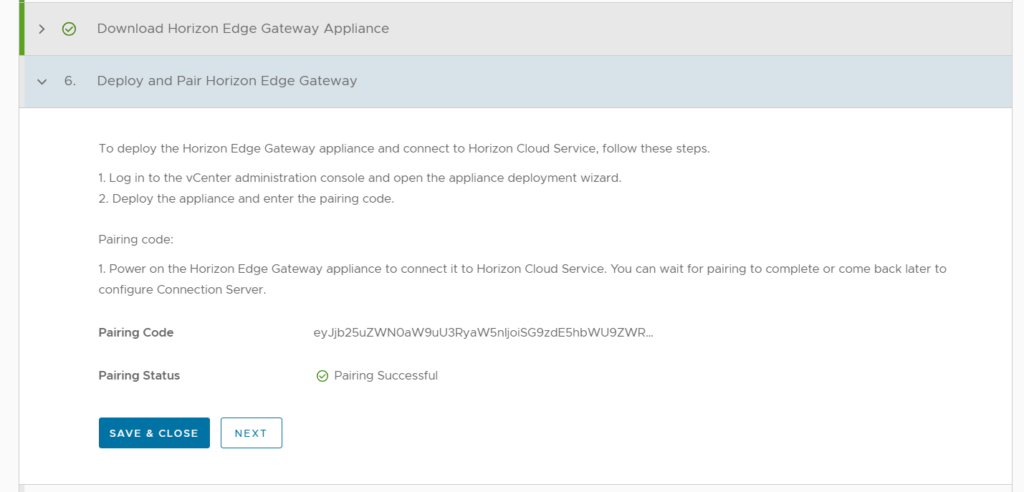
12. Then provide the connect Server Details and credentials. Finally, click Save. (You only need to define primary connection server details. The replica server will also get the license)
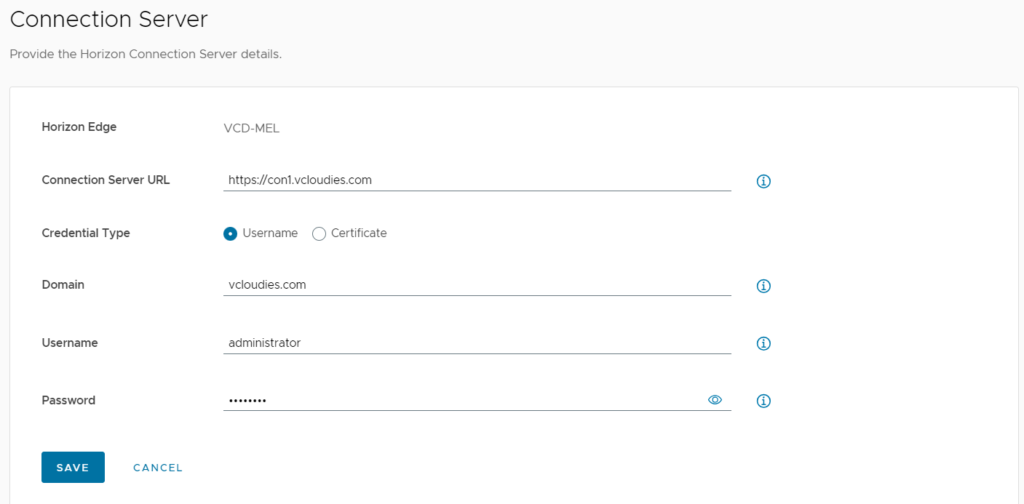
13. Accept the Connection Server Certificate by clicking Confirm.
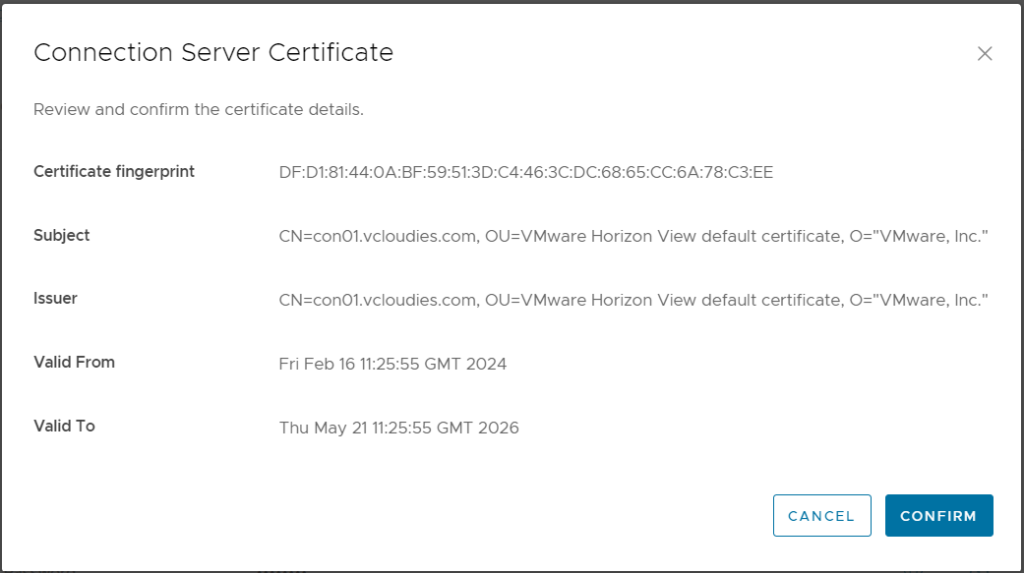
14. Make sure that your Horizon Edge status is connected.
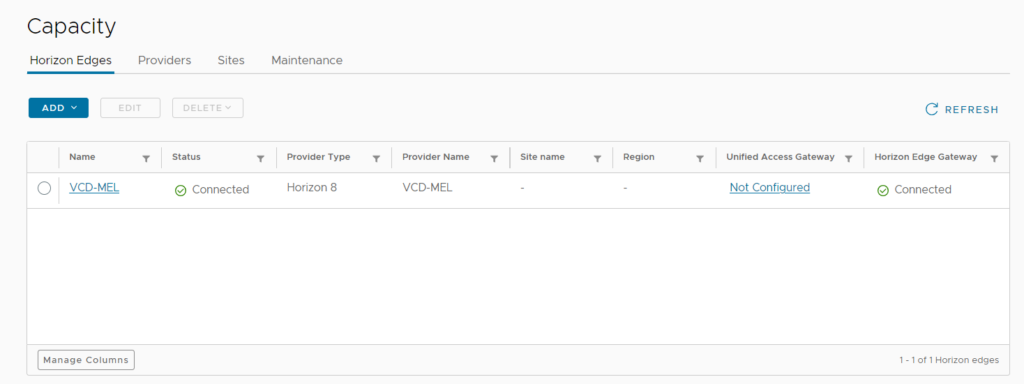
15. Now, when you check your license status from the connection server, it should show as connected to License Service.
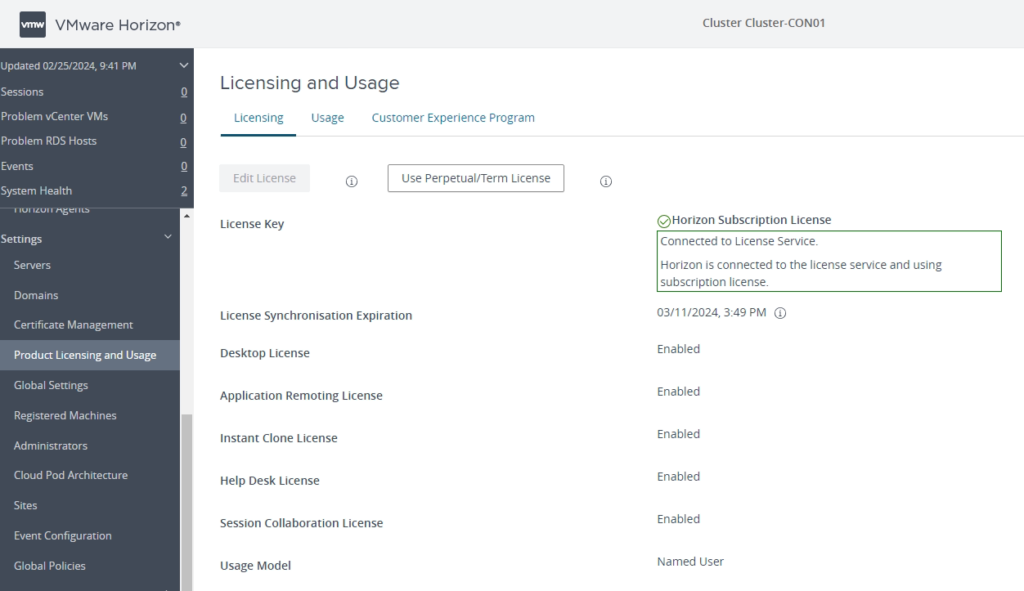
Deploy Edge Gateway Appliance
01. Log into the vCenter. Then, right-click on the cluster or host to Deploy OVF Template. Select Deploy OVF Template.
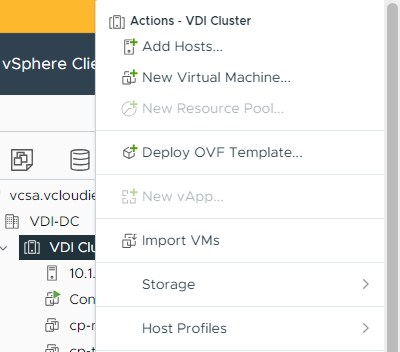
02. Select the OVA file downloaded in Step 10 of the above section. Click Next.
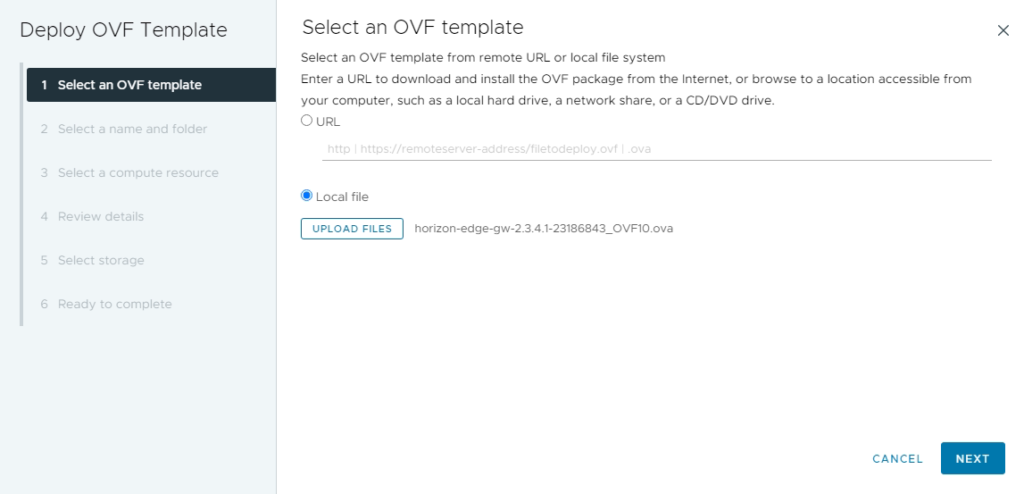
03. Define the Name of the VM and click Next.
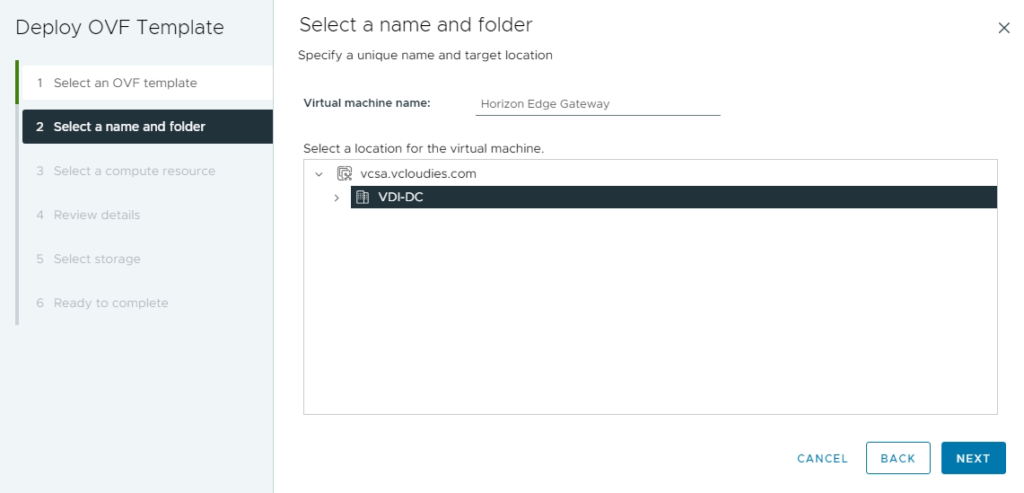
04. Select the computer resource and click Next.
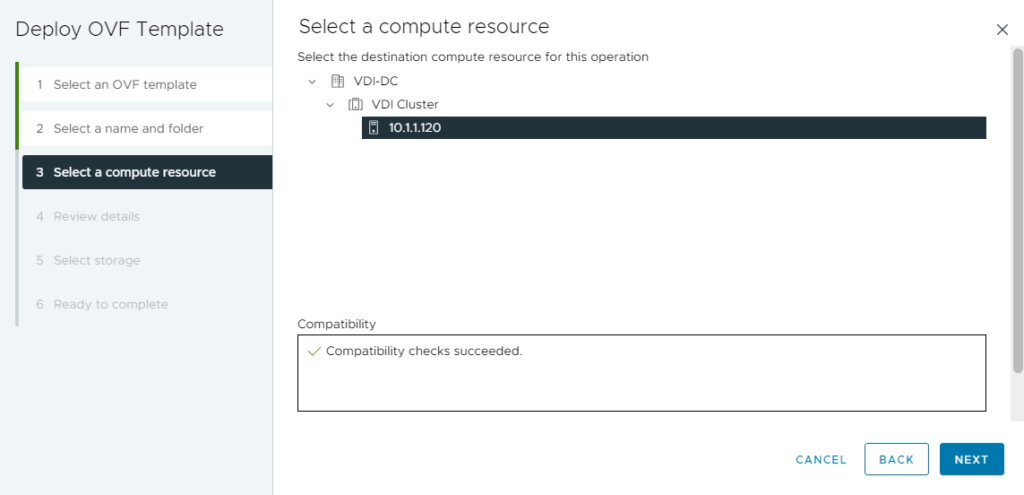
05. Review the details and Click Next.
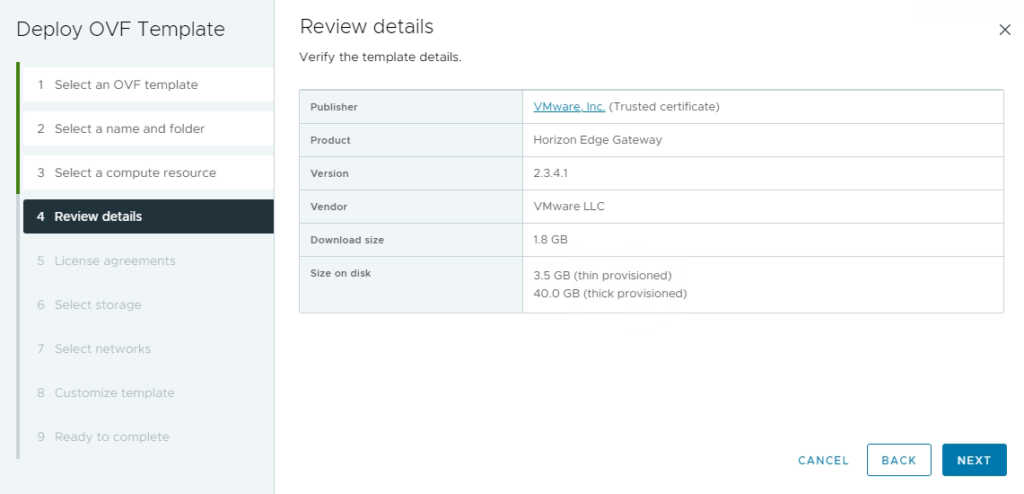
06. Accept the license agreement and click Next.
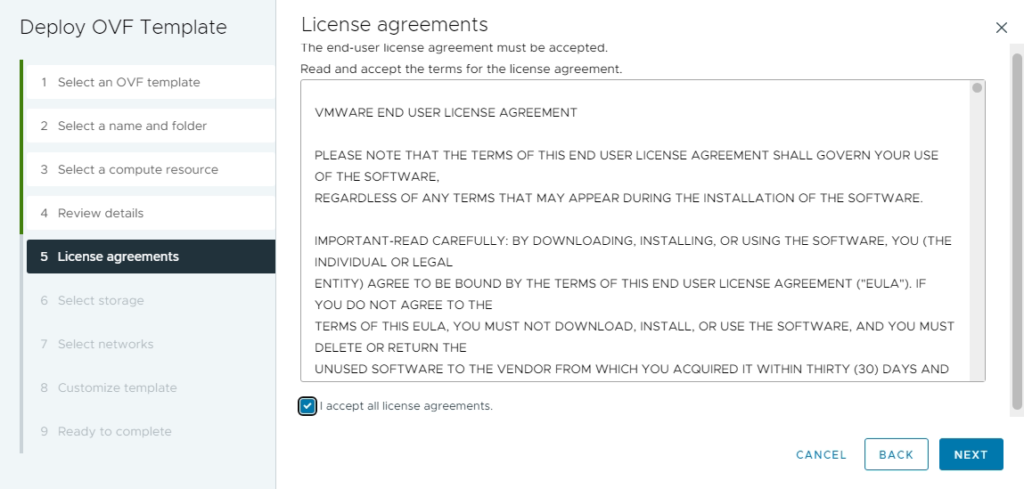
07. Select the Datastore. then Click Next.
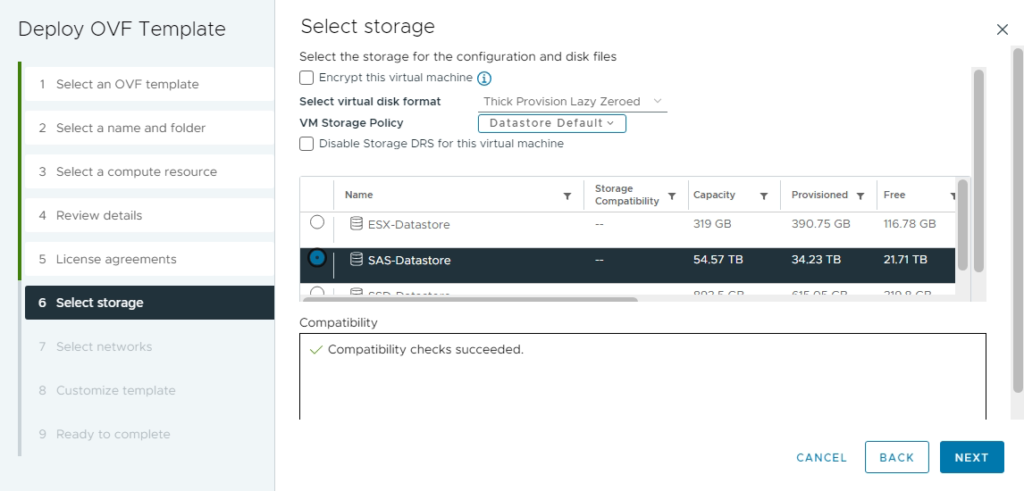
08. Select the Network. Click Next.
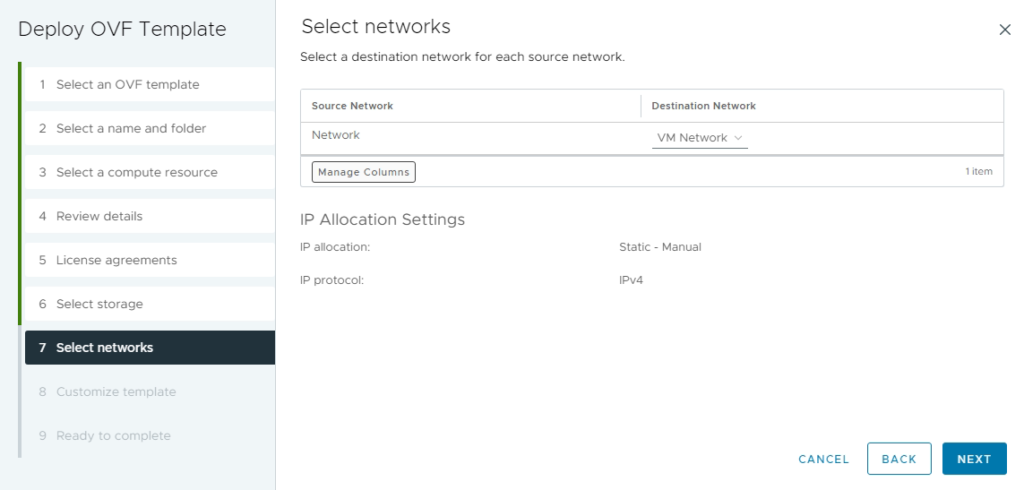
09. Define the Root password and paste the Pairing Code copied in step 11 in the above section. Scroll down to the Network Properties section.
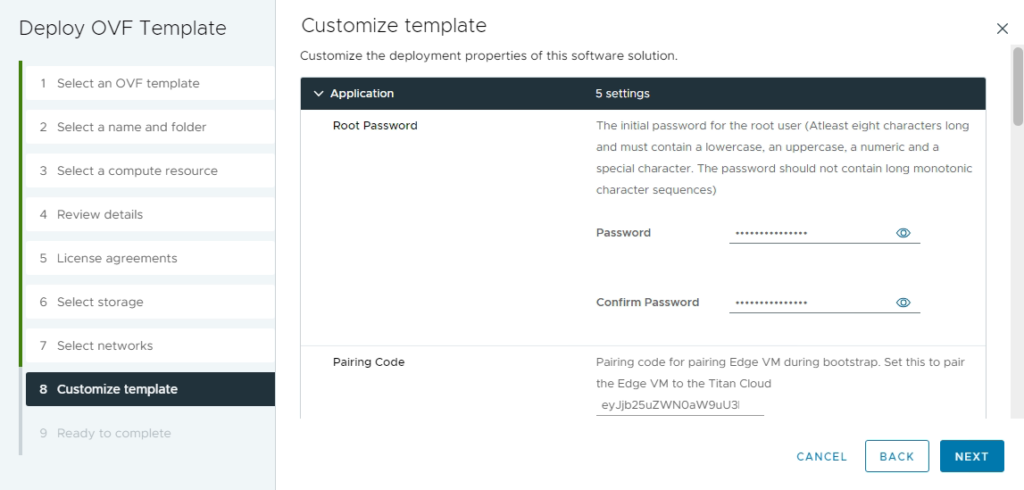
I am leaving POD Network, Service Network, Public key for ccadmin user and Proxy settings default. However, change these properties based on your environment configuration.
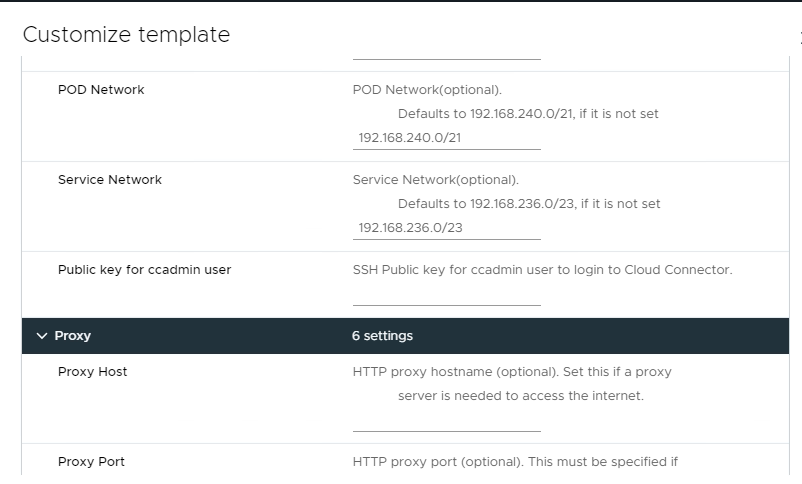
10. Set the network properties. Click Next.
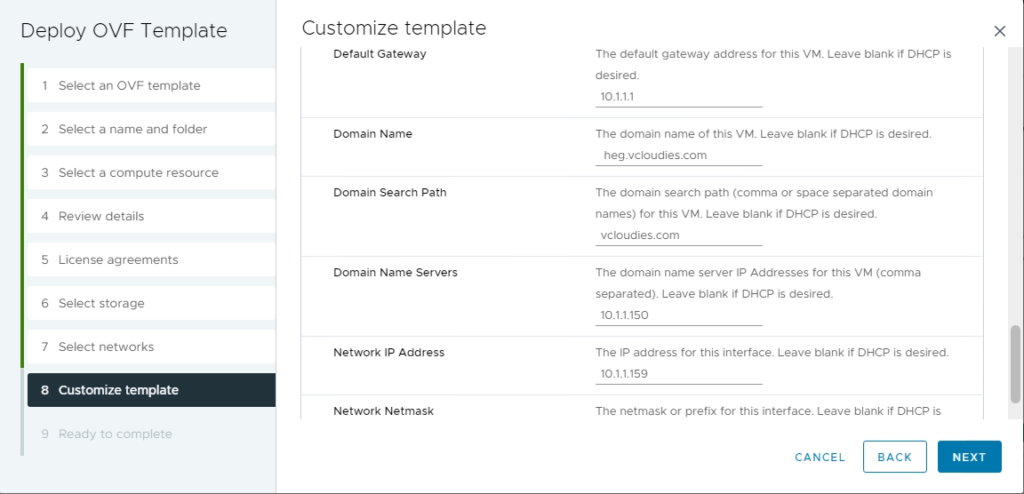
11. Review the settings and Click Finish, once the OVA is deployed. Power on the Horizon Edge Gateway and wait until the pairing status becomes Pairing Successful. It only takes a few minutes to change the status.
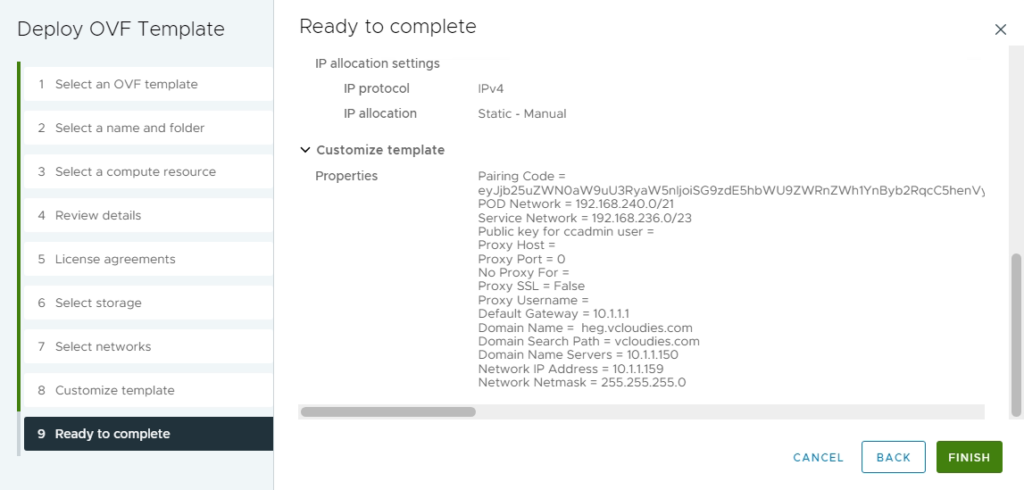
I hope this helps. To view my previous articles related to Horizon click here.
