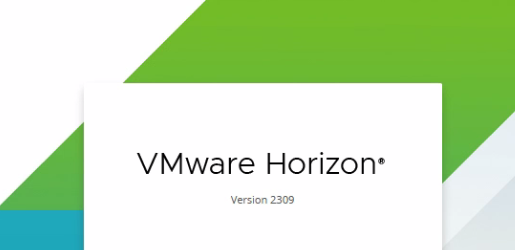
How to access the Horizon Virtual Desktop Pool?
Horizon Client Installation
To access your virtual desktops you will need to install Horizon client on the end-user devices. These end-use devices could be Thin Clients, Laptop and Desktop in OS form of Mac, Linux or Windows. Also, there is an option to use the web browser to access the virtual desktops. To download Horizon Client click here.
01. Double-click the installation file.
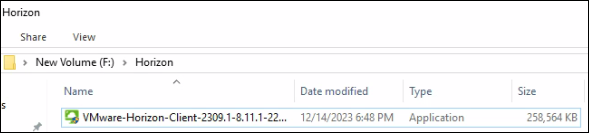
02. Click Agree and Install.
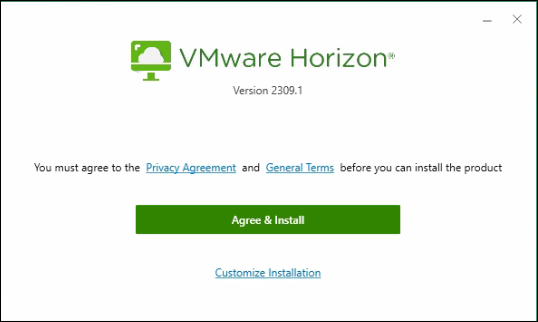
03. It will take a few minutes here.
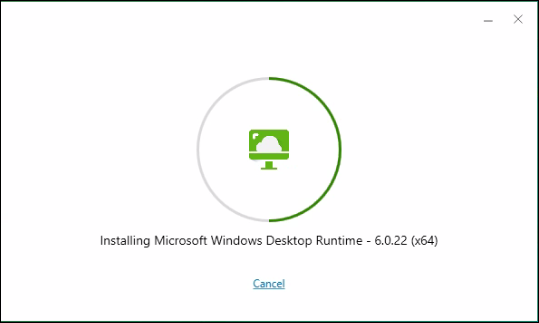
04. Click finish.
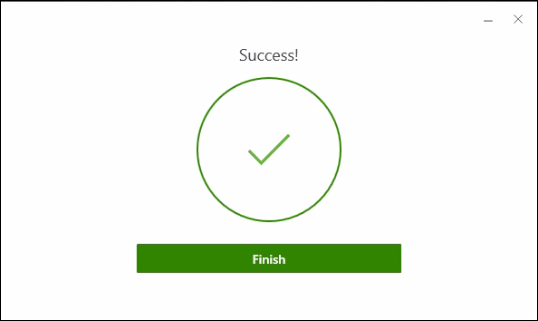
05. Click Restart.
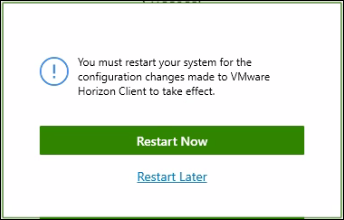
06. Double-click the Horizon client icon from the Desktop.

07. Click Add Server.
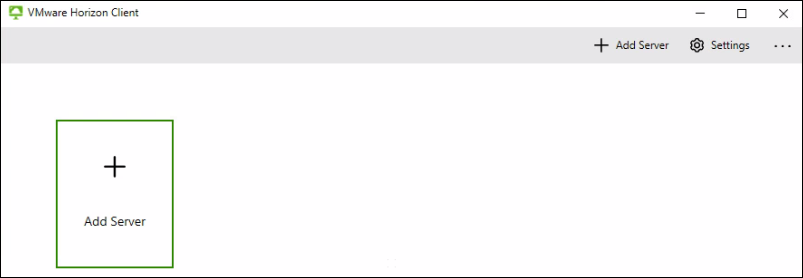
08. Define the connection server name and click connect.
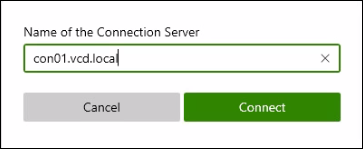
09. Define Username and Password. Click Login.
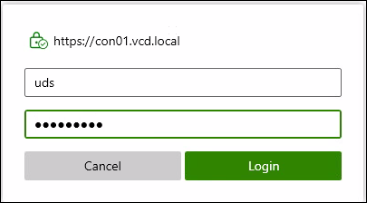
10. Double-click on the desktop pool.
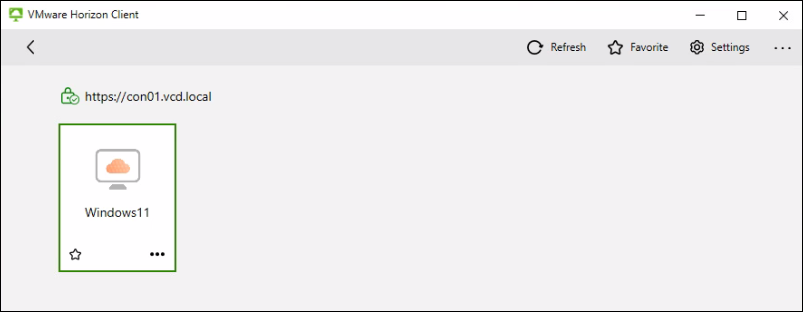
11. It will load the desktop
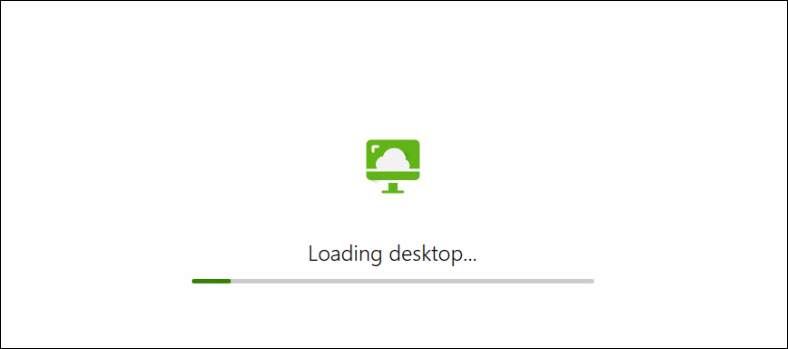
12. Hope, My desktop looks nice 🙂
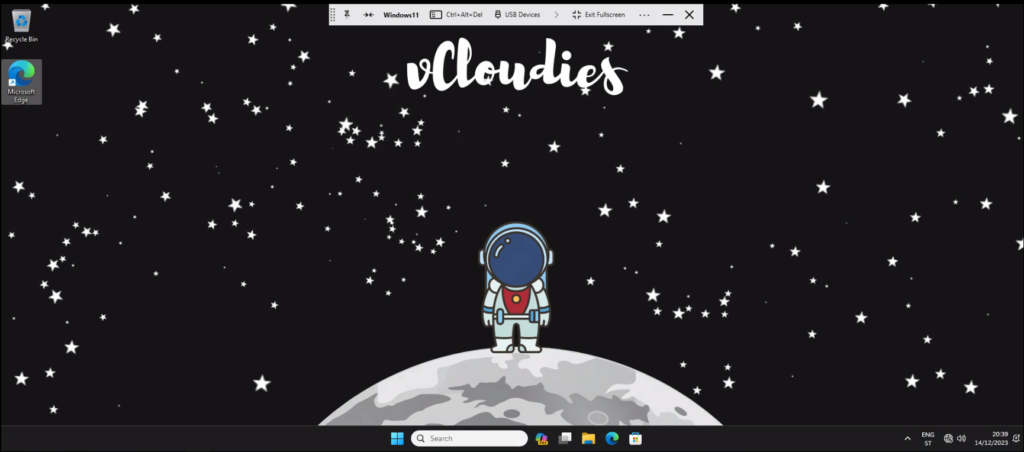
HTML Access
Now, let’s see how we can log into the virtual desktop using the web browser.
13. Open the web browser and access the connection server through its base URL.
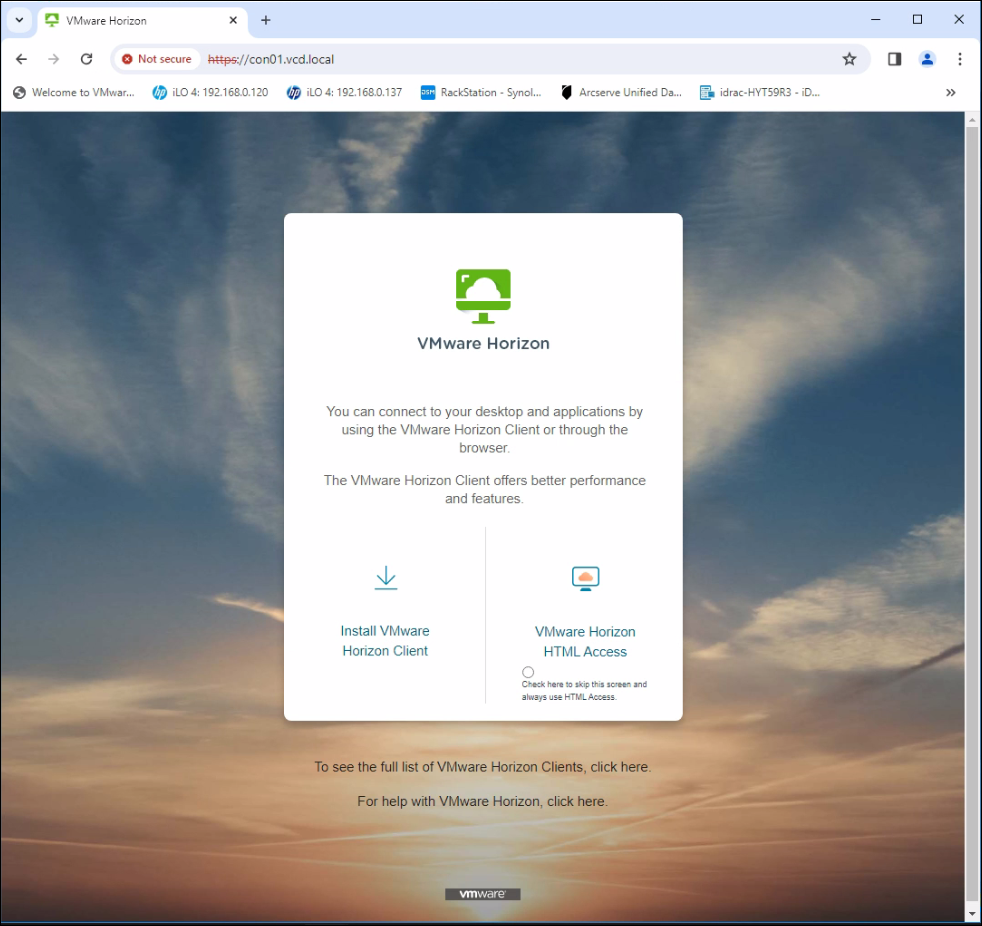
14. Click VMware Horizon HTML Access. It will prompt for username and password. Define the Username and Password and click Login.
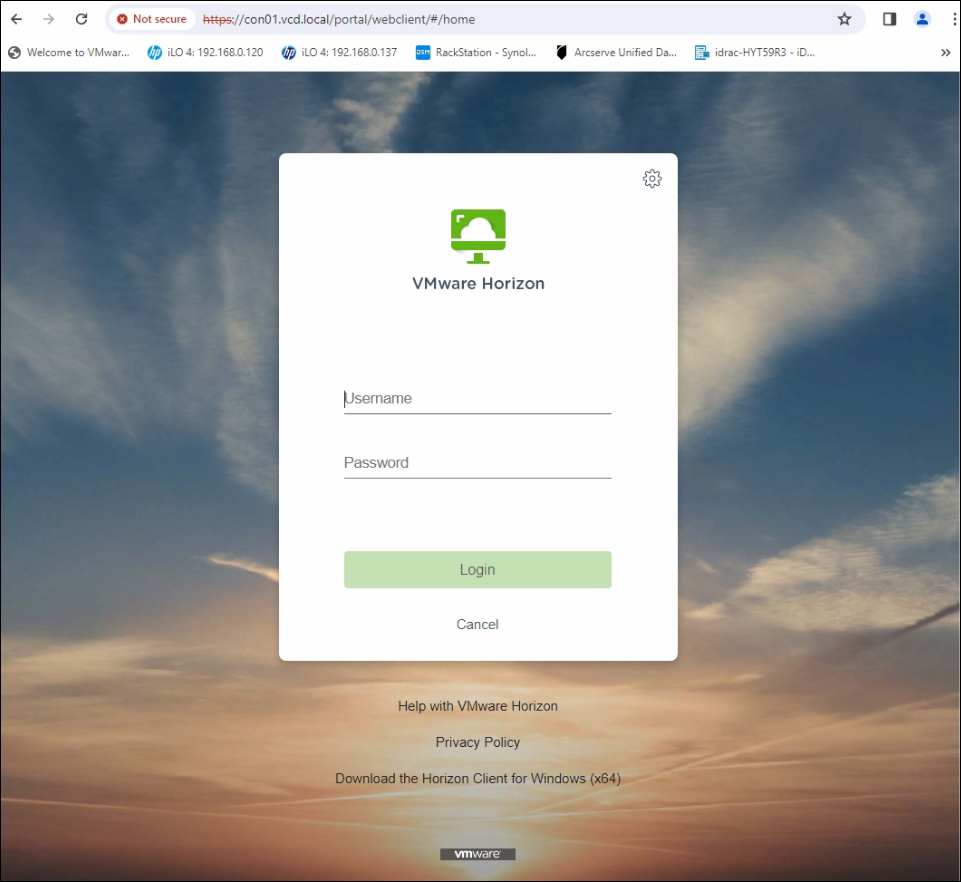
15. Double-click the desktop pool.
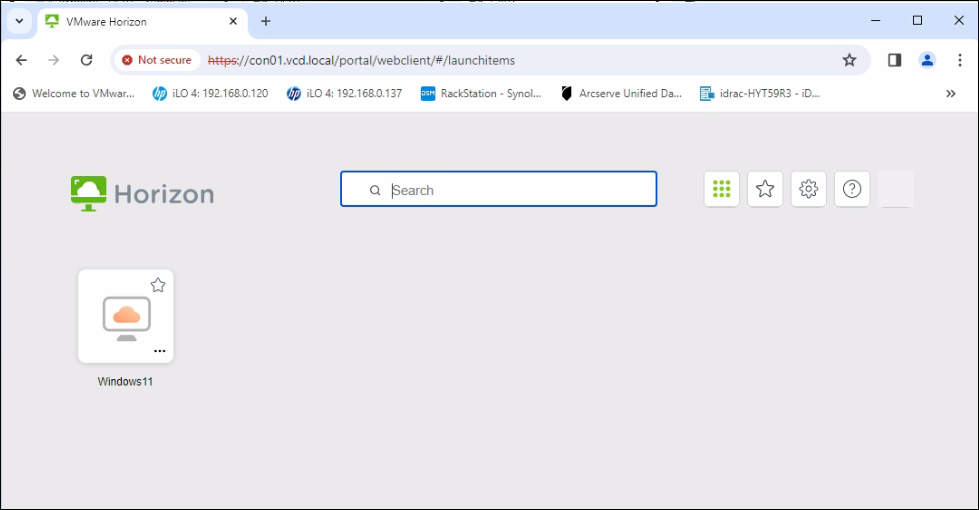
16. It will open the desktop using the web browser.
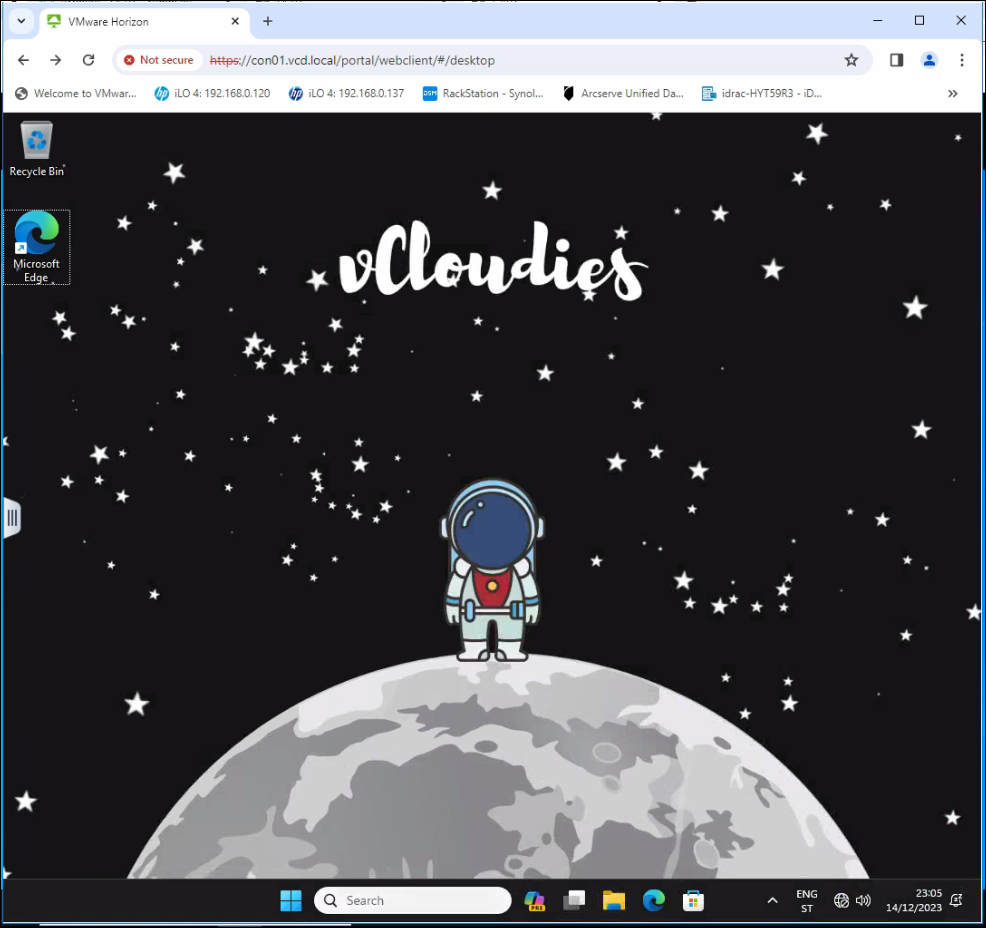
I hope this helps. To view my previous posts related to VDI click here.
