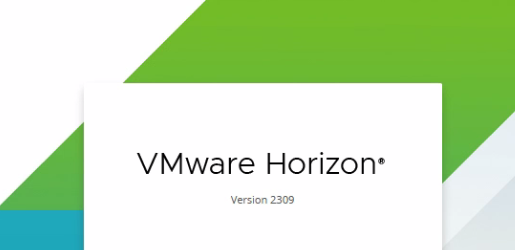
How to configure VMware Horizon 8.11 (2309) Event Database?
VMware Horizon stores its events on a database rather than storing them on a log file. Also, this event database configuration is vital when it comes to troubleshooting any issues related to Horizon virtual desktop infrastructure.
Creating the Event Database.
Check my previous article to learn How to install Microsoft SQL Server 2022.
01. Open SQL Management Studio and connect to the database server.
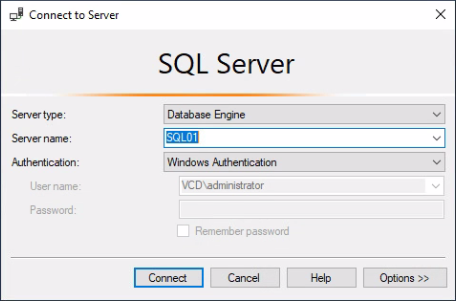
02. Right-click Database and Select New Database.
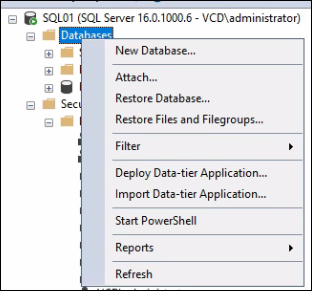
03. Define the Database name.
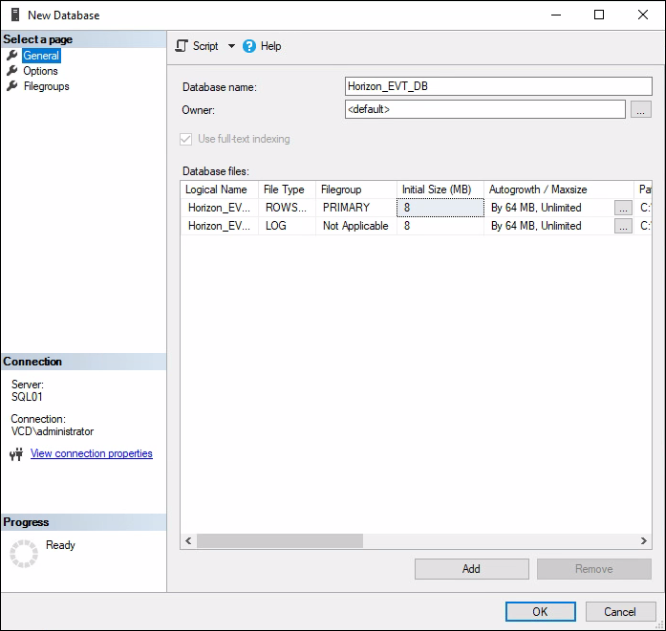
04. Select Options and Set Recovery Mode to Simple. Click OK.
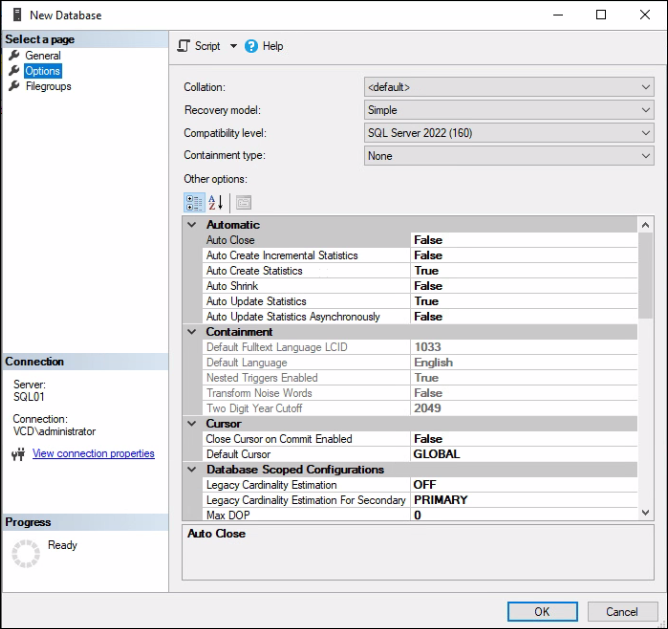
Creating a User for Event DB.
05. Right-click Logins under the Security menu, then select New Login.
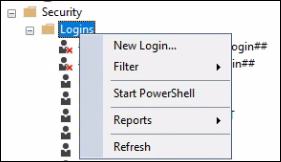
06. Define the Login Name. Select SQL Server authentication and Set the password. Set the Default Database to the Event Database created in the previous section.
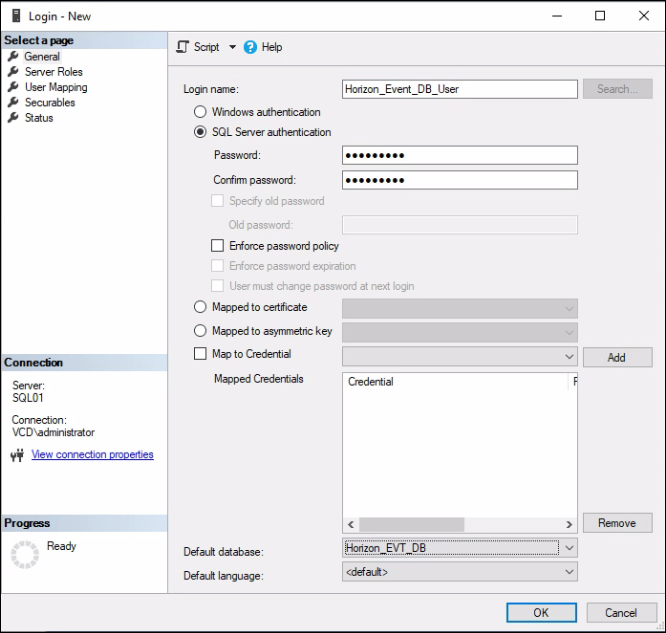
07. Select User Mapping from the Select a page menu, then set Users mapped to this login with Event DB. Set the Database role membership as DB Owner. Finally, Click OK.
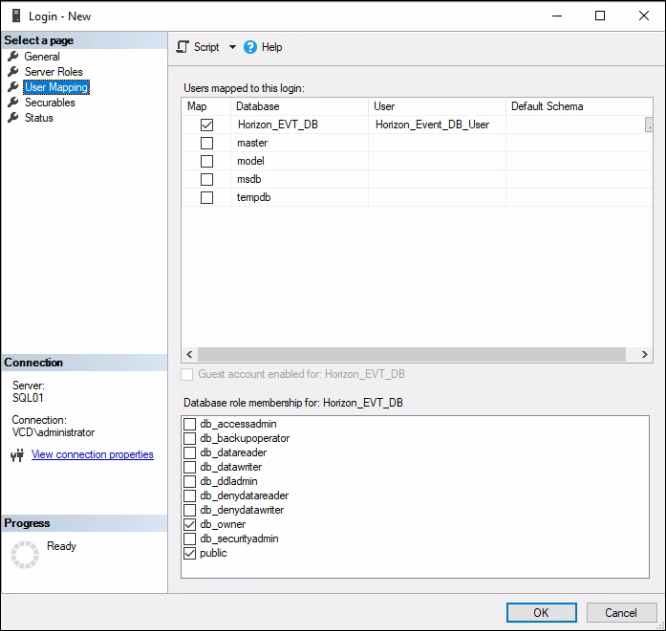
Configure Event Database in Horizon Admin console.
08. From the Horizon Admin console, Select Event Configuration under Settings.
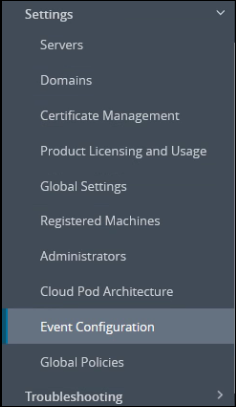
09. Select Edit
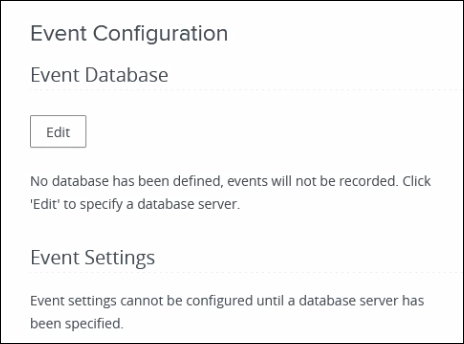
10. Define Database configuration. Click OK.
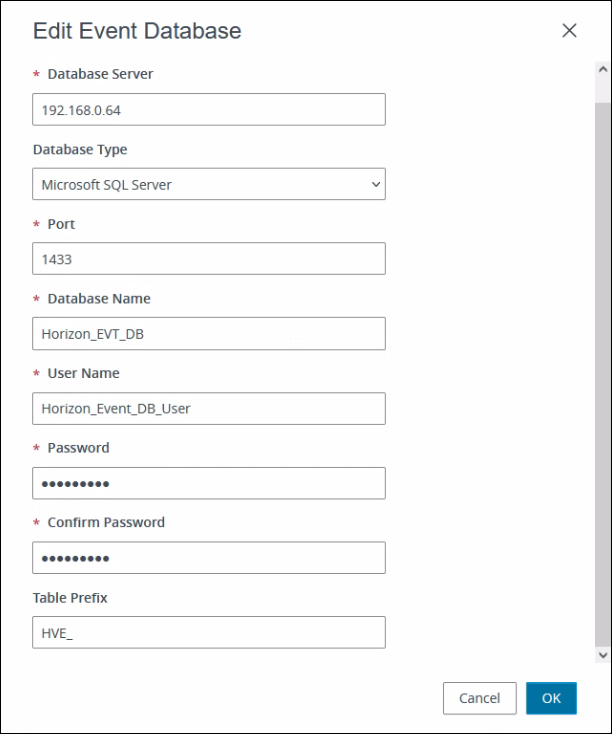
11. Now, the Event DB configuration is completed.
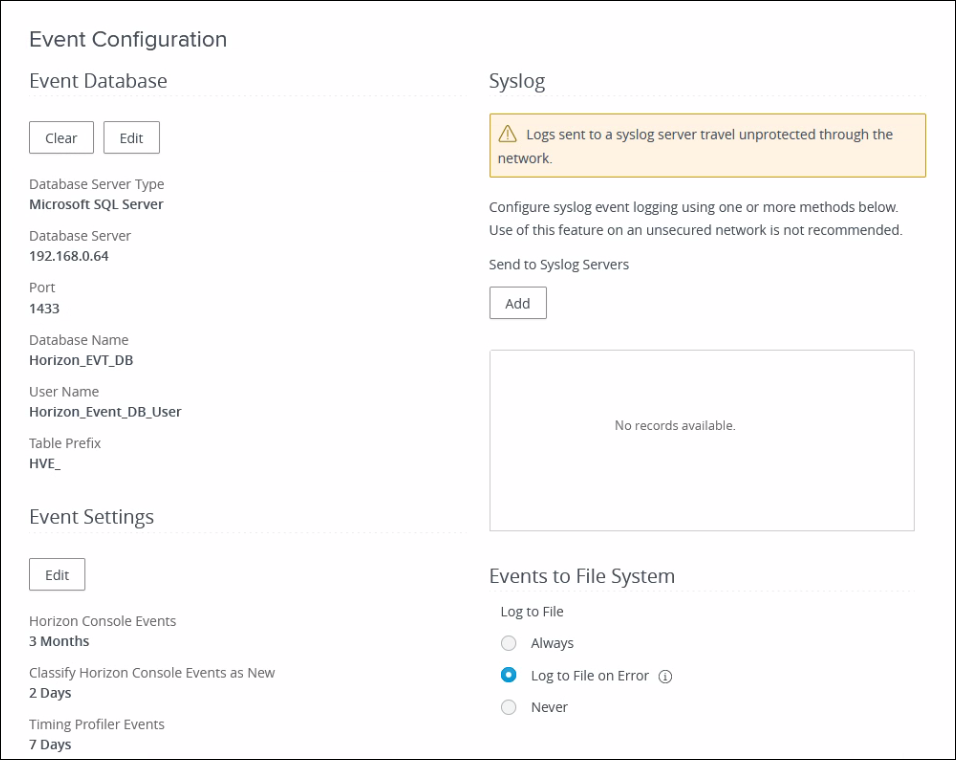
12. Click the Edit button below the Event Settings to change the event retentions. Click OK.
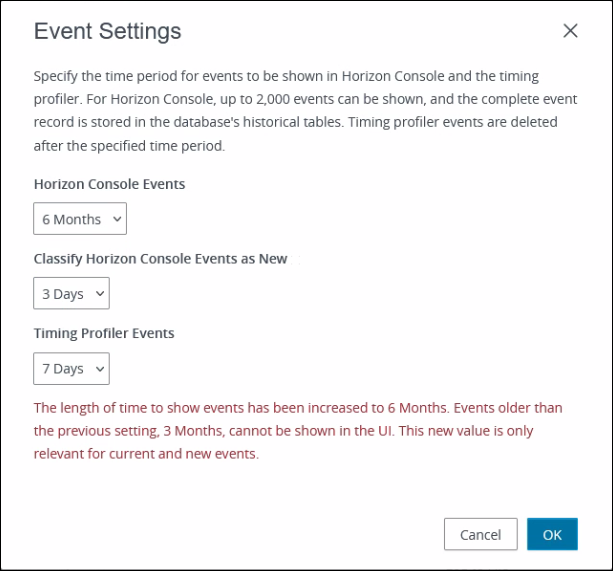
Now, you will be able to monitor the events from the Monitor and then select the Events menu.
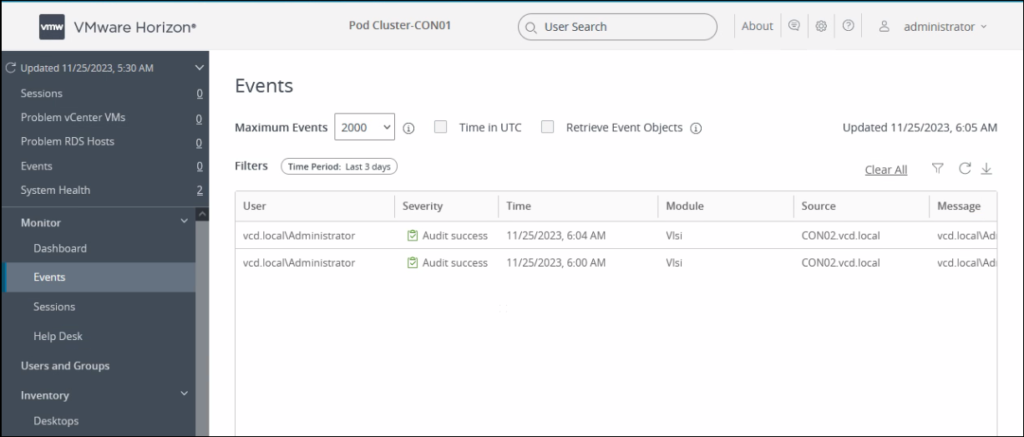
I hope this helps. To view my previous Horizon-related posts Click here.
