Once the Horizon connection server is installed, it will show Error for connection server on the Dashbord under the System Health. This is because of the self-signed certificate.
Click Certificate Management.
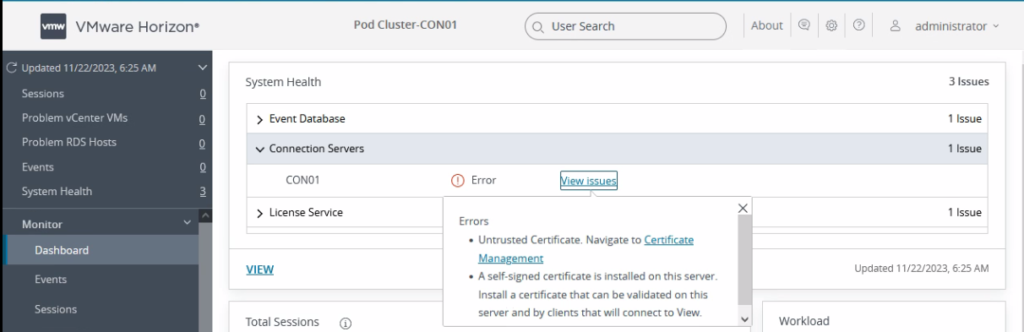
It shows the Certificate is invalid.
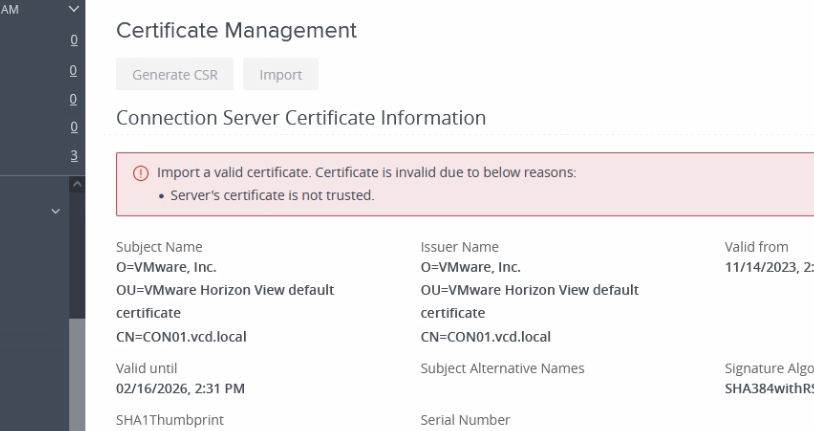
01. Open Run prompt in the connection server and type mmc. Then click OK.
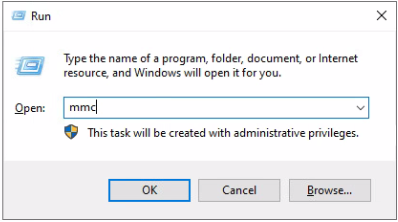
02. Click Add/Remove Snap-in from File menu.
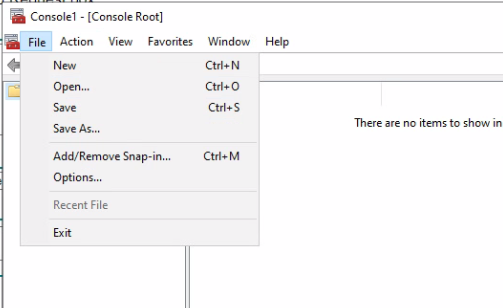
03. Select Certificates then Add
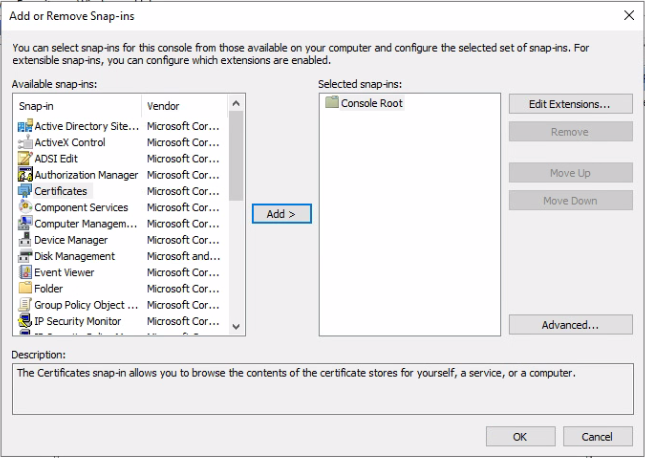
04. Select Computer account and Click Next.
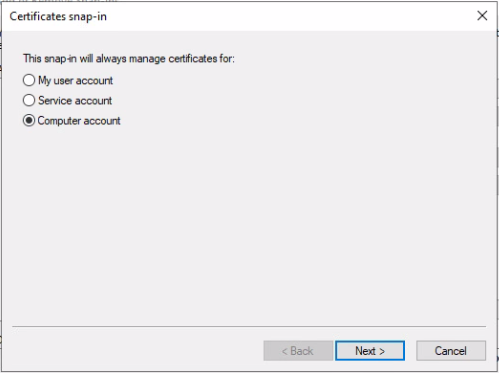
05. Select Local computer Click Finish.
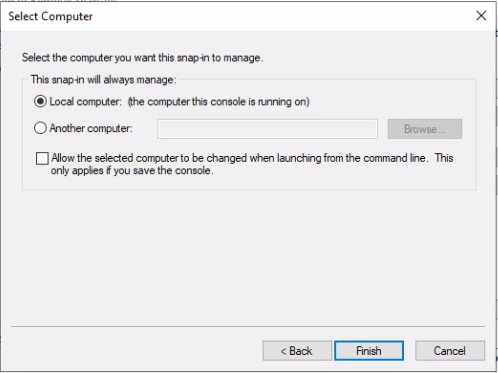
06. Click Ok
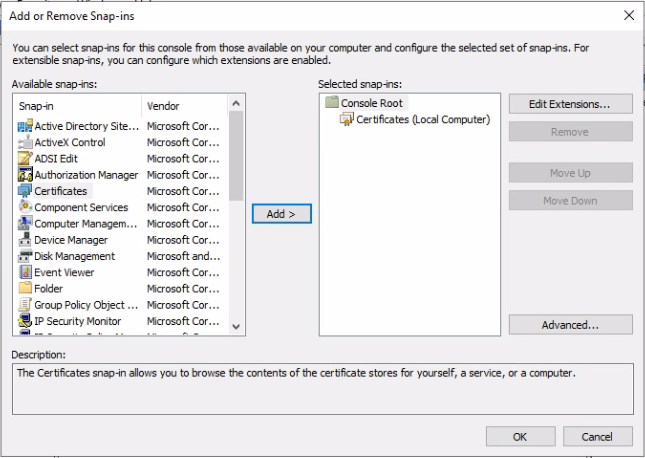
07. Right Click Certificates folder under Personal. From All Tasks menu select Request New Certificate.
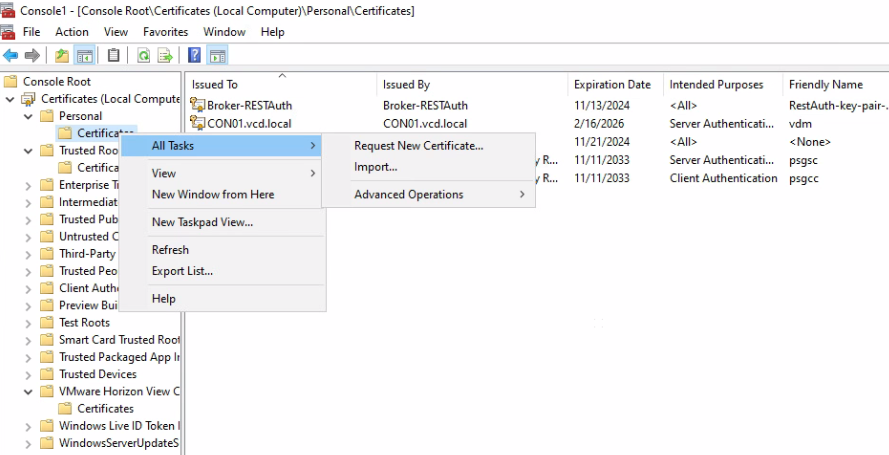
08. Click Next.
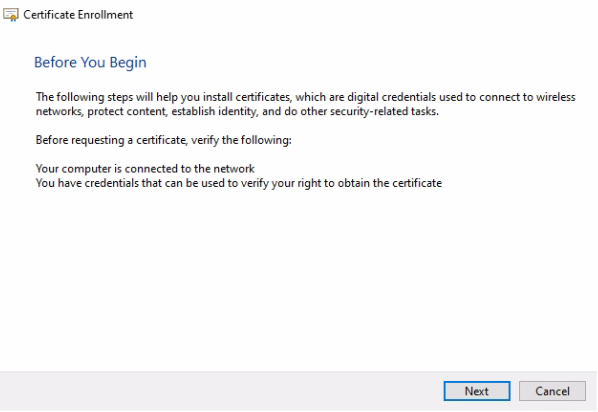
09. Expand the Active Directory Enrollment Policy. Click Properties.
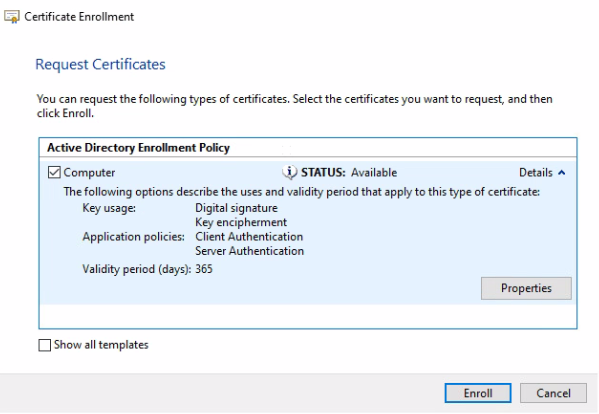
10. Change the Friendly name to vdm. It is important to set this otherwise the certificate will not recognize by Horizon.
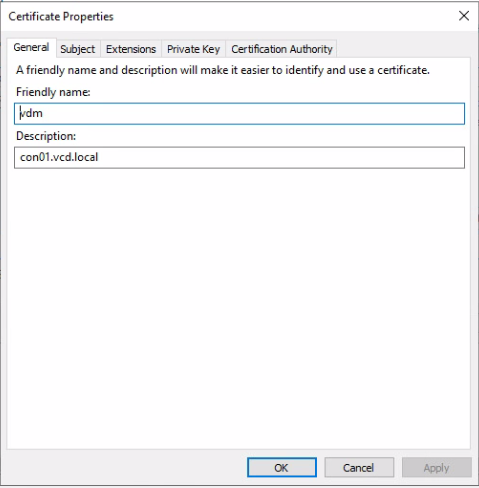
11. Also, it is important to tick Make private key exportable through the Private Key tab, if not certificate will not work with Horizon. Click OK.
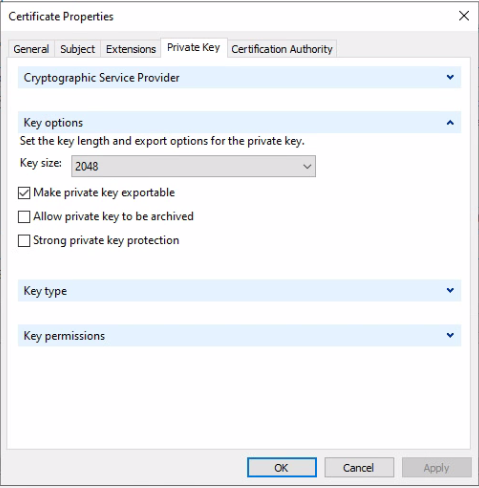
12. Click Enroll.
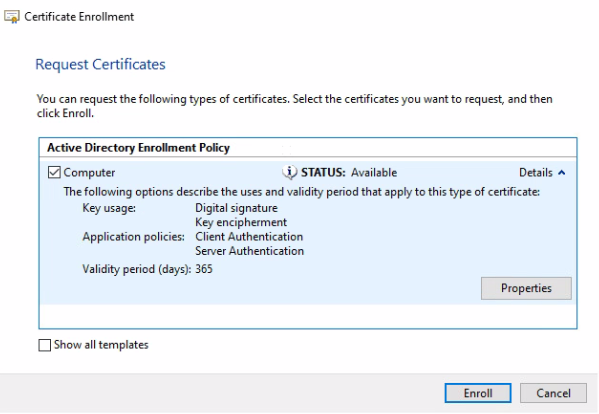
13. Click Finish.
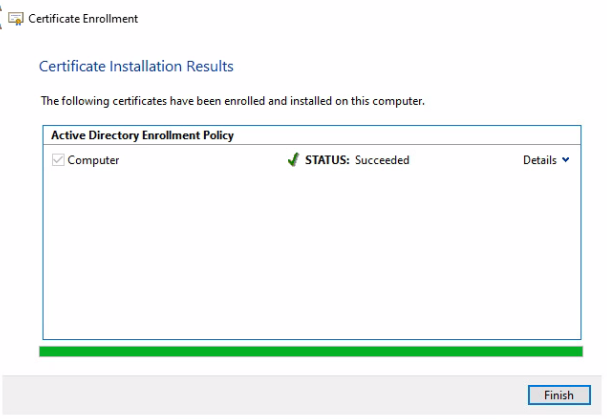
14. Now, you will see two certificates show with friendly name vdm. It is important to remove the Friendly name vdm from the self-signed certificate.
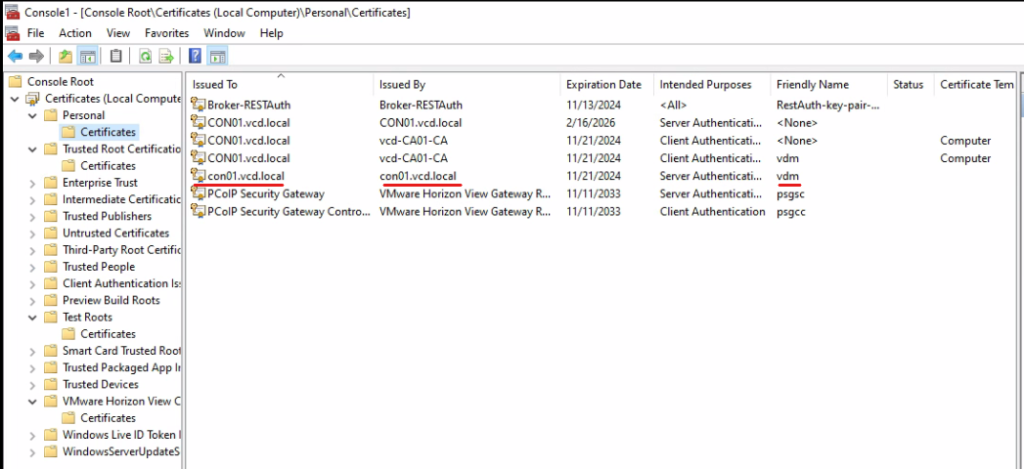
15. You can Remove it from Certificate Properties. Delete the friendly name Click OK.
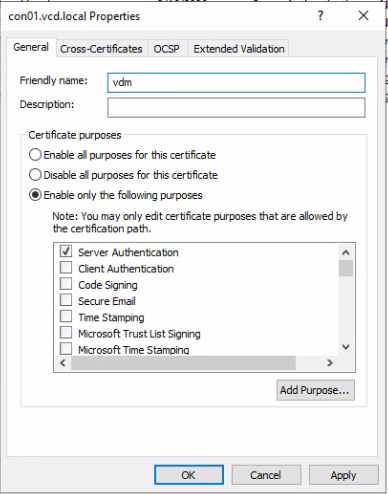
16. Now only CA issues certificate shows friendly name vdm.
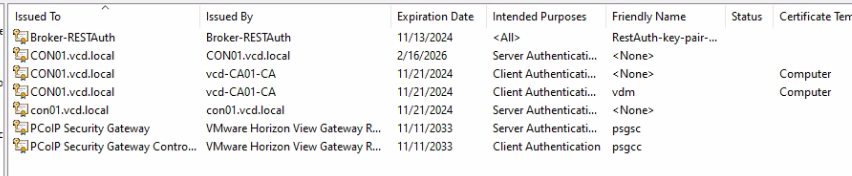
17. Open Services and Restart the VMware Horizon View Connection Server service to take the new certificate to effect. Once the service is restarted, it will take few minutes to load the Horizon Administrator Console so before you open the console and get panicked 😉 give it a few minutes.
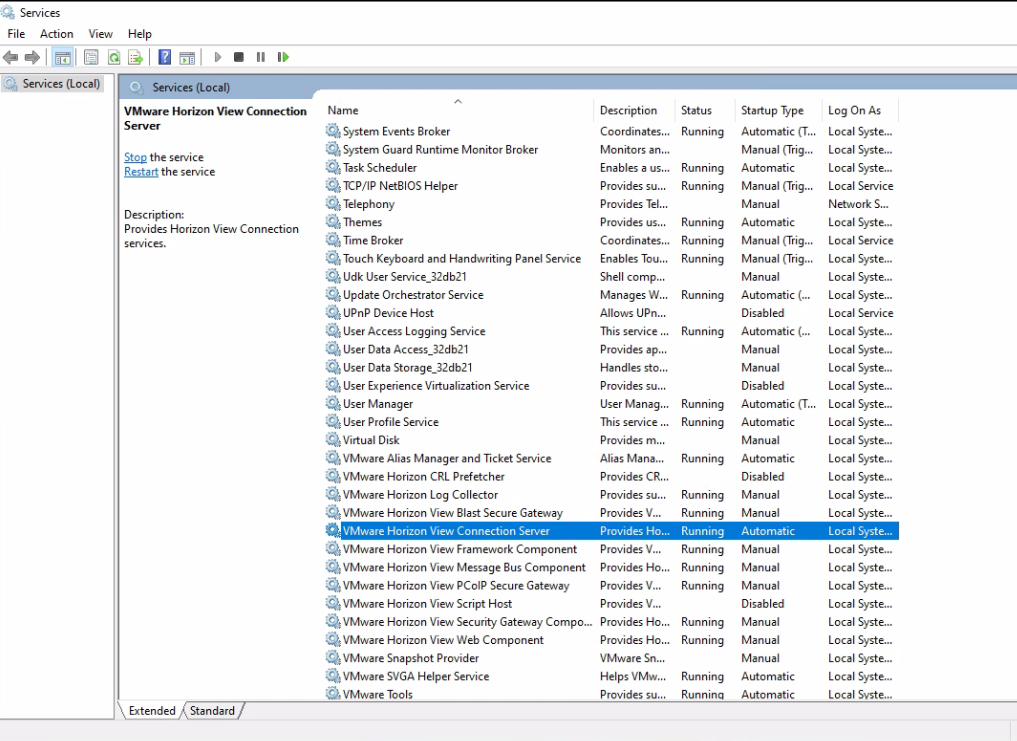
Now, in the Certificate Management you don’t see the error.
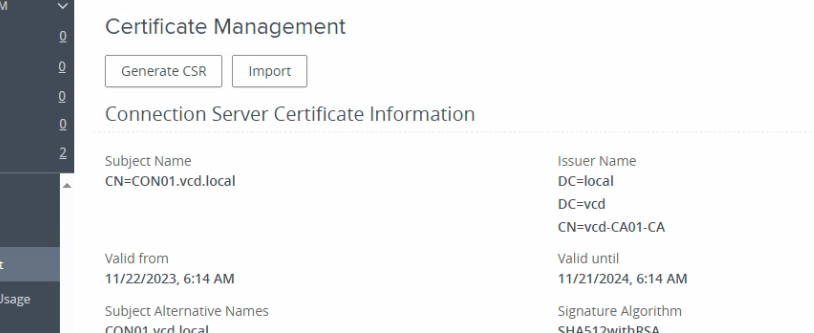
Also, in components connection server shows healthy.
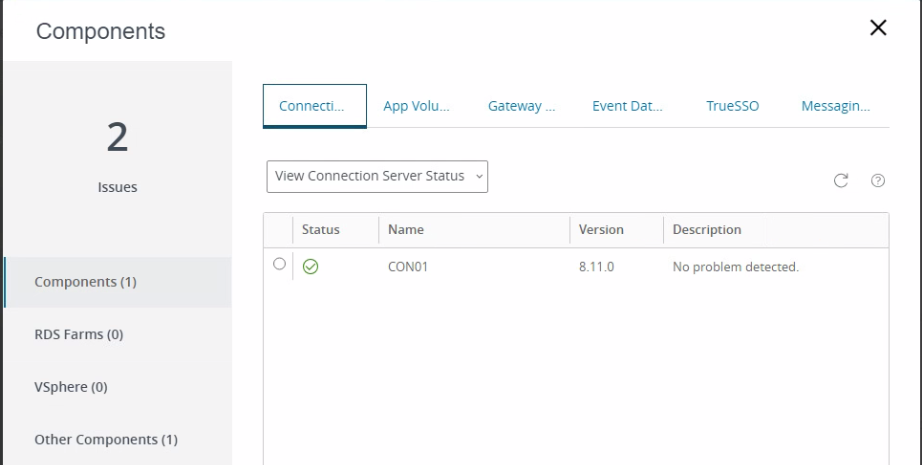
I hope this helps. To view how to installa Connection Server Click here.
